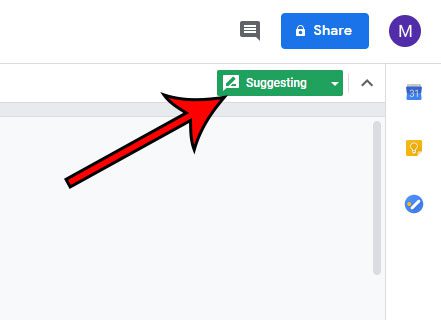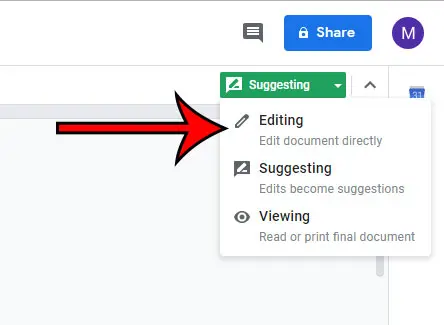Find out how to create a Google Docs newsletter with a template if you are tired of making them from scratch, or struggling to find a good format for your newsletters. But if you find that you are attempting to edit the document and your edits have colored lines around them and a comment bubble, then you may be wondering why this is occurring. It’s due to the current mode that the document is in. Our tutorial below will show you how to identify the current Google Docs mode and how to change it to the standard editing mode to which you are likely accustomed.
How to Go Back to Editing Mode in Google Docs
The steps in this article were performed in the desktop version of the Google Chrome Web browser, but will also work in other desktop browsers like Safari or Firefox. Once you have switched back to editing mode you will be able to make changes to the document as normal, including changes such as editing a hyperlink. Step 1: Open a browser tab and navigate to your Google Drive at https://drive.google.com, then open the document that you wish to change. Step 2: Locate the mode dropdown menu at the top-right of the window, above the document body. Step 3: Click that mode dropdown menu and choose the Editing option. Note that the existing suggestions in the document will remain until you click the checkmark on them to accept those changes. Do you often use the version feature in Google Docs, and would like a simpler way to identify the various versions of your documents? Find out how to rename Google Docs versions so that you can more easily identify those version in the future.
After receiving his Bachelor’s and Master’s degrees in Computer Science he spent several years working in IT management for small businesses. However, he now works full time writing content online and creating websites. His main writing topics include iPhones, Microsoft Office, Google Apps, Android, and Photoshop, but he has also written about many other tech topics as well. Read his full bio here.