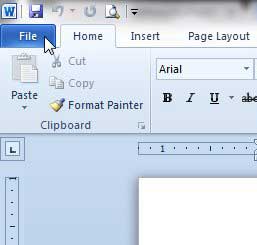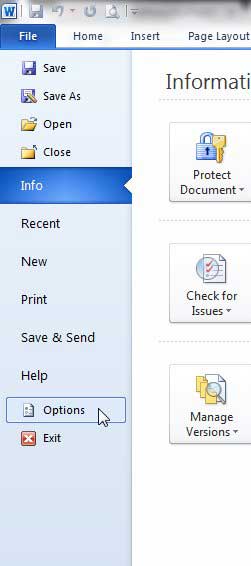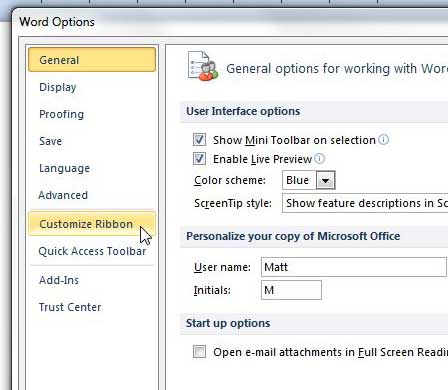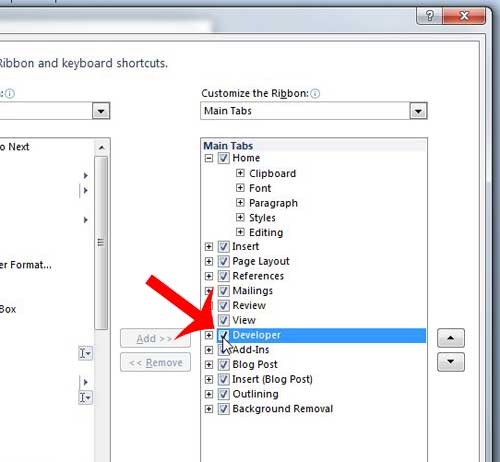But there is a noticeable set of advanced functions that are not accessible by default, and those are found on the Developer tab. So if you have been looking for the developer tab in Word 2010 and cannot find it, then you can follow our steps below to learn how to add it.
Adding the Developer Tab in Word 2010
you will only need to follow these steps once for your installation of Word 2010. So once you have completed this tutorial, you will not need to do so again on this computer unless you choose to hide the Developer tab in the future, or if you need to re-install Word 2010 at some point. Step 1: Open Microsoft Word 2010. Step 2: Click the File tab at the top-left of the window.
Step 3: Click Options in the column at the left of the window.
Step 4: Click Customize Ribbon in the column at the left side of the window.
Step 5: Check the box to the left of Developer in the section at the right side of the window.
Step 6: Click the OK button at the bottom of the window to apply your changes and close the window. Do you need to modify a header on a Word 2010 document? Learn how with this article and start customizing things like page numbers and information that repeats at the top of every page. After receiving his Bachelor’s and Master’s degrees in Computer Science he spent several years working in IT management for small businesses. However, he now works full time writing content online and creating websites. His main writing topics include iPhones, Microsoft Office, Google Apps, Android, and Photoshop, but he has also written about many other tech topics as well. Read his full bio here.
You may opt out at any time. Read our Privacy Policy