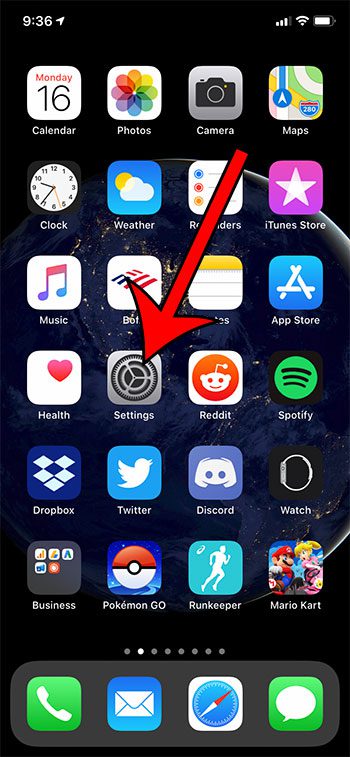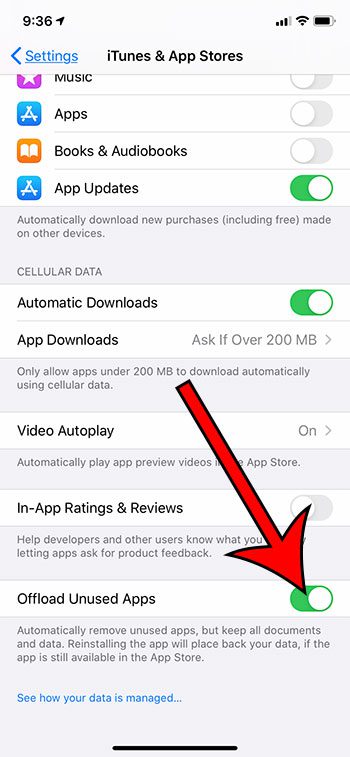While the iPhone does offer a description of this setting, you may still be wondering what Offload Unused Apps means on your iPhone. This option provides a way to automatically manage some of your storage in a way that won’t affect existing data or documents for some apps. When you have enabled the “Offload Unused Apps” setting, the iPhone will automatically delete apps that haven’t been used in a while. However, it doesn’t delete the data associated with those apps. If you decide later that you want to use the app you can simply reinstall it from the app store, and all of your data and documents will still be there.
How to Enable or Disable the Offload Unused Apps Option on an iPhone 11
The steps in this article were performed on an iPhone 11 in iOS 13.3.1. These steps will also work on other iPhone models using iOS 13. Step 1: Open the Settings app. Step 2: Scroll down and choose the iTunes & App Store option. Step 3: Scroll to the bottom of the menu and tap the button to the right of Offload Unused Apps to turn it on or off. I have it turned on in the picture below. Find out more about the iPhone 10 failed passcode attempts option and learn about a way that you can have your iPhone automatically delete data if the passcode is entered incorrectly 10 times. After receiving his Bachelor’s and Master’s degrees in Computer Science he spent several years working in IT management for small businesses. However, he now works full time writing content online and creating websites. His main writing topics include iPhones, Microsoft Office, Google Apps, Android, and Photoshop, but he has also written about many other tech topics as well. Read his full bio here.