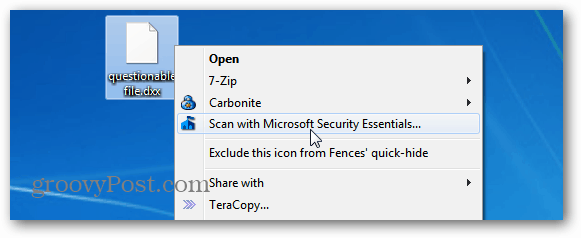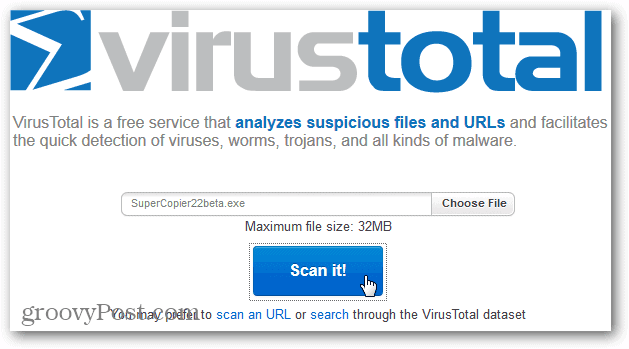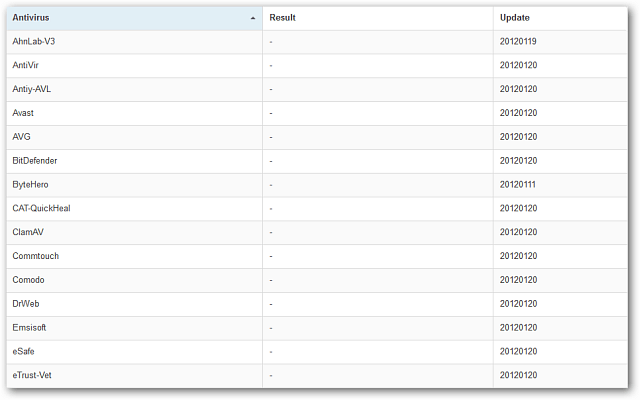Scan Individual Files for Malware
Perhaps you have a file on a flash drive or CD – or one you downloaded. To scan just the file manually, right-click it and select Scan with [your antivirus program]. In this example, I’m using Microsoft Security Essentials. No matter which antivirus program you’re using, it should be listed as an option on the Context menu.
Luckily in this instance, nothing malicious was detected.
Use VirusTotal
If you want to make sure your antivirus program isn’t lying to you, use VirusTotal. This is an awesome service that lets you upload a file, and it scans it with 43 different Antivirus and Antimalware programs. Trusted security programs like Trend Micro, Symantec, NOD32, McAfee, SuperAntiSpyware, and several more. Go to the site and load your file – up to 32MB – then click Scan It!
The amount of time it takes to scan will vary depending on the file size. When it’s done, click View Last Analysis.
This gives you a report of what each of the 43 Antivirus programs found.
Virus Total also have a uploader, which can also be accessed throught the right-click context menu. It can be downloaded from the following link: http://www.snapfiles.com/downloadfind.php?action=s&st=virus+total+uploader Safe browsing everybody… I will be writing that up soon. Comment Name * Email *
Δ Save my name and email and send me emails as new comments are made to this post.
![]()