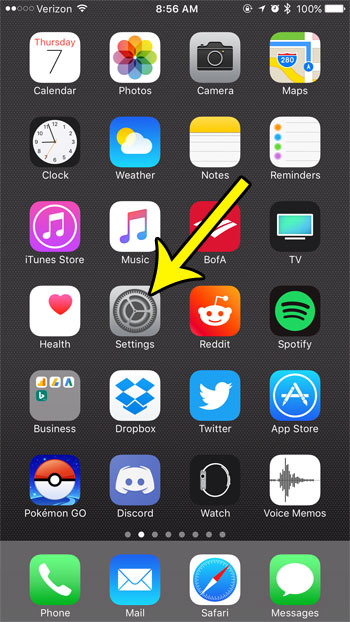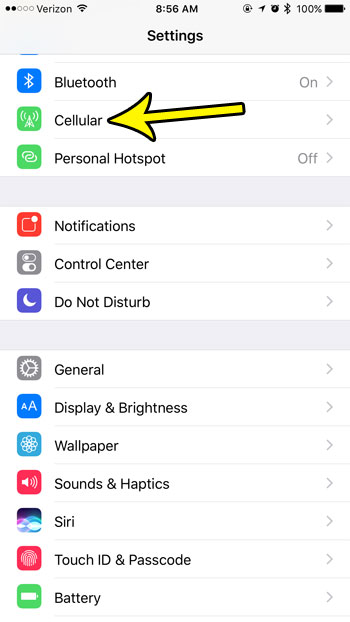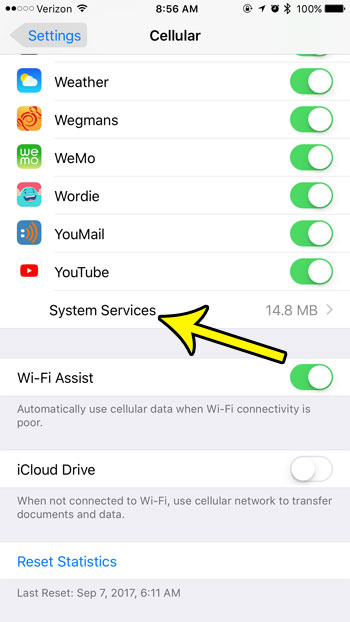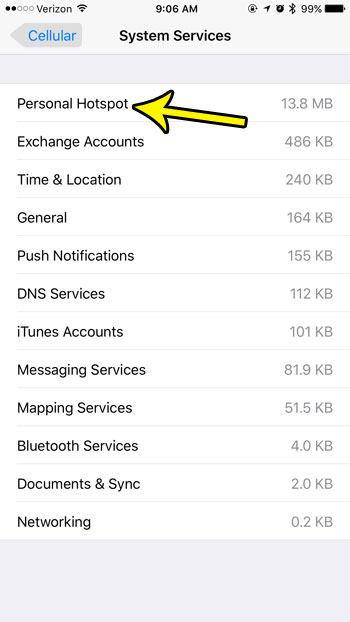So if you have another device that you need to connect to the Internet via your iPhone’s Personal Hotspot, then you may be concerned about how much data is being used by that additional device. Our guide below will show you how to find the data usage information for the iPhone’s Personal Hotspot. Your iPhone gives you ways to reset a lot of its data, including that related to your network connections. Our network reset iPhone 11 tutorial will help you find and use this tool.
How to See How Much Data is Being Used by the Personal Hotspot on Your iPhone 7
The steps in this article were performed on an iPhone 7 Plus, in iOS 10.3.3. Note that, by default, your iPhone does not reset your cellular data usage statistics. Therefore, if you want to see how much data your personal hotspot is using during a particular period of time, then you will need to reset your cellular data usage statistics first, then come back in a week or a month and see the data usage at that point. Step 1: Open the Settings app. Step 2: Select the Cellular option. Step 3: Scroll to the bottom of the menu and touch the System Services button. Step 4: Locate the Personal Hotspot row in this table. That is the amount of data that this feature has used since your cellular data statistics were last reset. Is there an app on your iPhone that is using too much data, which is causing you to pay overages each month? Learn how to stop an iPhone app from using cellular data so that the app will only connect to the Internet when you’re on a Wi-Fi connection. He specializes in writing content about iPhones, Android devices, Microsoft Office, and many other popular applications and devices. Read his full bio here.