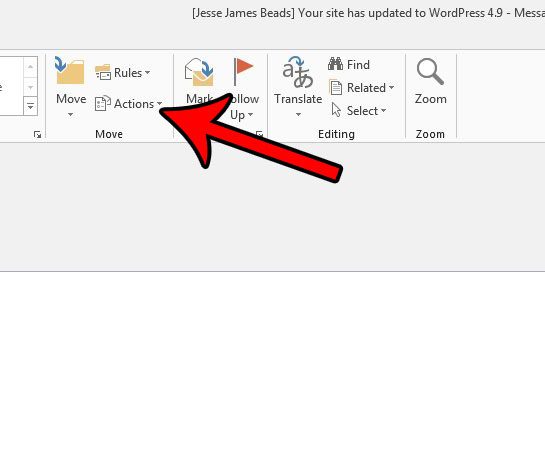You might be familiar with viewing the source code of a Web page in a browser like Chrome or Firefox, and you can do a similar thing in Outlook 2013. Our tutorial below will show you how to view the source code of an HTML email in Outlook 2013 if you need to find out something more about the message that you can’t see by simply reading it in your inbox.
How to View the HTML Message Source in Outlook 2013
The steps in this article were performed in Microsoft Outlook 2013. Following these steps will allow you to see the HTML source code of an email that you have received. Step 1: Open Outlook 2013. Step 2: Double-click the email message for which you would like to view the source. Step 3: Click the Actions button in the Move section of the ribbon at the top of the window.
Step 4: Select the Other Options button, then click the View Source option.
Note that if you do not see the View Source option, then the email for which you are trying to view the source is not an HTML email, so it does not have any HTML source code to view. This is going to be common with text-only emails. Is Outlook 2013 not looking for new email messages as often as you would like it to? Learn how to increase the frequency of sending and receiving so that you receive new email messages in your inbox more often than you do currently. After receiving his Bachelor’s and Master’s degrees in Computer Science he spent several years working in IT management for small businesses. However, he now works full time writing content online and creating websites. His main writing topics include iPhones, Microsoft Office, Google Apps, Android, and Photoshop, but he has also written about many other tech topics as well. Read his full bio here.
You may opt out at any time. Read our Privacy Policy