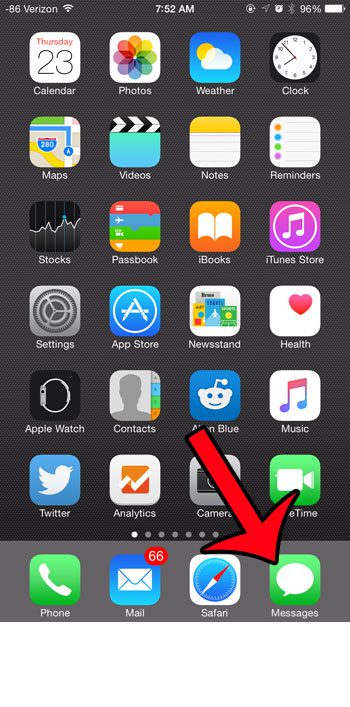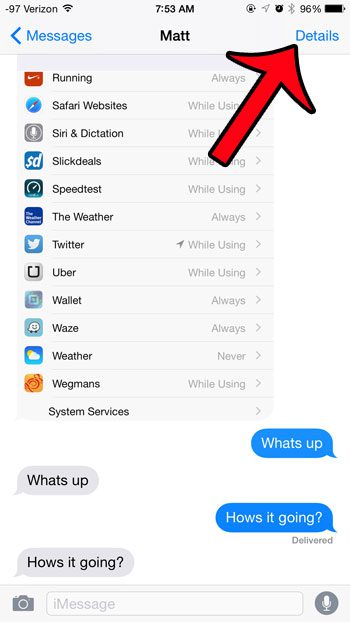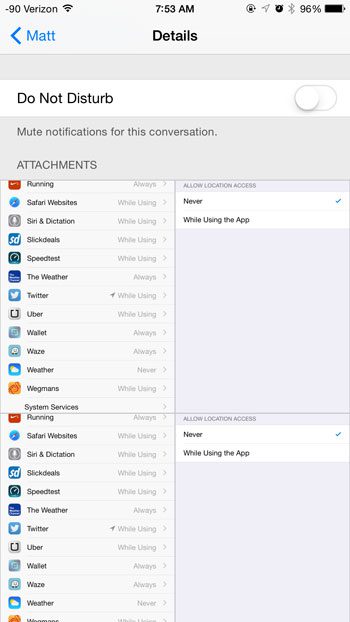Fortunately there is a place in an iPhone conversation where you can view all of the conversation attachments without the actual text messages that were sent between them. This provides a convenient way to view or find attachments in one location, and can save you a lot of unnecessary scrolling.
View All Attachments to a Message Conversation on an iPhone
This article was written using an iPhone 6 Plus, in iOS 8.4. These same steps will work for other iPhone models using the same operating system, as well as other devices using iOS 8 or higher. Is there a picture in a text message conversation that you would like to delete? This article will show you how. Step 1: Open the Messages app.
Step 2: Select the conversation containing the attachments that you want to view.
Step 3: Tap the Details button at the top-right corner of the screen.
Step 4: Locate the Attachments section. All of the images and attachments in this conversation will be displayed together. Note that this includes images and attachments that you have sent to the other parties in the conversation, as well as images and attachments that have been sent to you.
Is there a message conversation on your iPhone that you would like to delete? Learn how to delete one or more text message conversations directly from the Messages app, while leaving the conversations that you do not wish to remove. After receiving his Bachelor’s and Master’s degrees in Computer Science he spent several years working in IT management for small businesses. However, he now works full time writing content online and creating websites. His main writing topics include iPhones, Microsoft Office, Google Apps, Android, and Photoshop, but he has also written about many other tech topics as well. Read his full bio here.