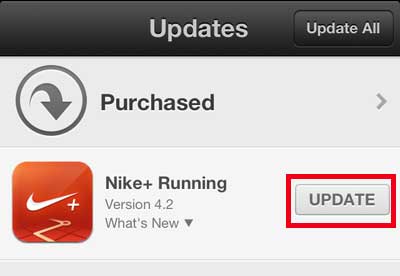Update an iPhone 5 App
You will be notified with a red number at the top-right corner of the App Store icon when there are updates available for the apps that are installed on your iPhone 5. These updates do not need to be installed immediately or, technically, ever, but updates are generally improvements that will only serve to improve your experience with your iPhone. Step 1: Tap the App Store icon.
Step 2: Select the Updates option at the bottom of the screen.
Step 3: Tap the Update button to the right of the app that you want to update.
Step 4: Enter the password for your Apple ID, if prompted. The app update will then download and automatically install itself. Updating an app on your iPhone is different from updating the version of iOS that is currently installed. Read this article to learn how to update your iPhone 5’s software. After receiving his Bachelor’s and Master’s degrees in Computer Science he spent several years working in IT management for small businesses. However, he now works full time writing content online and creating websites. His main writing topics include iPhones, Microsoft Office, Google Apps, Android, and Photoshop, but he has also written about many other tech topics as well. Read his full bio here.
You may opt out at any time. Read our Privacy Policy