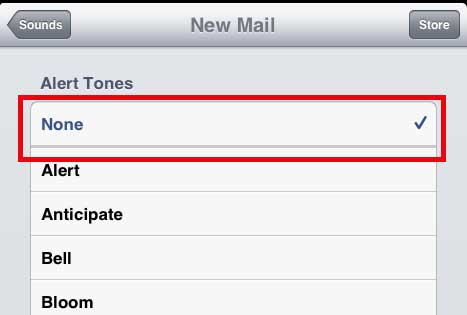Shut Off Email Notification Sound on the iPad
My personal preference is to only hear a notification sound when I receive a new text message, so it’s a priority of mine to turn off most of the other notification sounds on my devices. Luckily you can individually configure each of the various notification sounds on your device and turn them off individually. But if you are just interested in turning off the email notification sound, you can follow the steps below. Step 1: Tap the Settings icon.
Step 2: Select the Sounds option in the column at the left side of the screen.
Step 3: Select the New Mail option in the Sounds section at the right side of the window.
Step 4: Select the None option at the top of the screen.
If you are disabling the email notification sound because you receive a lot of emails, then you may be wondering how to show more email messages in your inbox. You can read this article to learn how to do that. After receiving his Bachelor’s and Master’s degrees in Computer Science he spent several years working in IT management for small businesses. However, he now works full time writing content online and creating websites. His main writing topics include iPhones, Microsoft Office, Google Apps, Android, and Photoshop, but he has also written about many other tech topics as well. Read his full bio here.
You may opt out at any time. Read our Privacy Policy