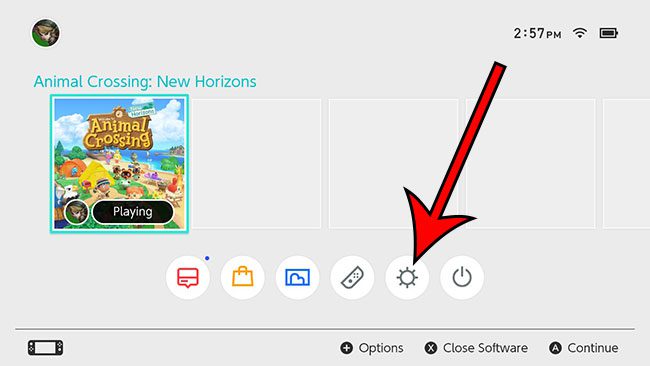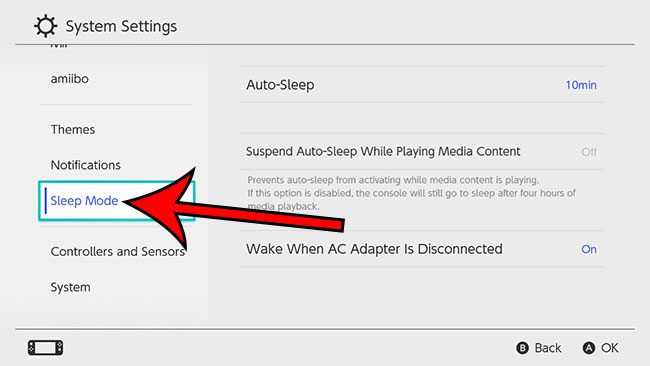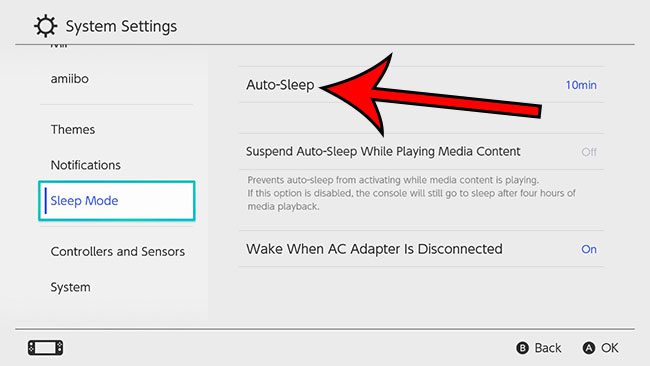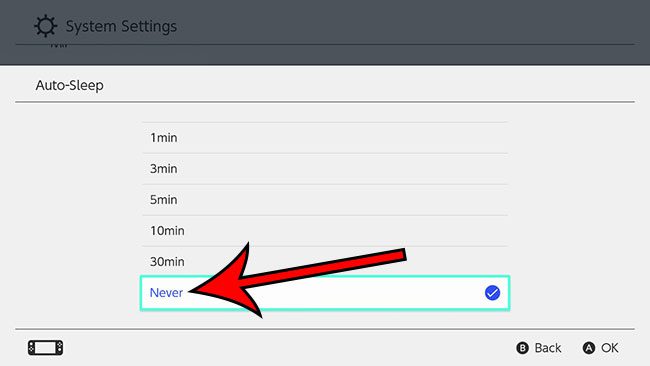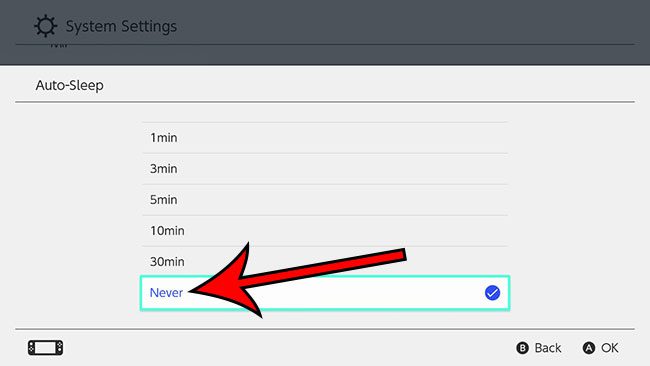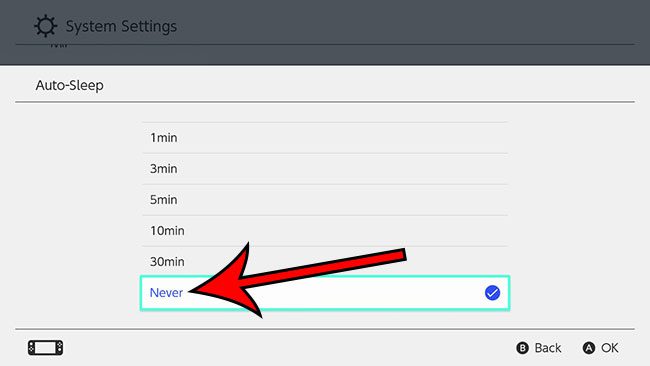Like many other electronic devices with batteries that can allow you to use them without tethering yourself to a power outlet, you are able to adjust some of the settings that affect how that battery life is used. By default the Nintendo Switch has some active settings that help to extend the amount of life you get from one battery charge, therefore helping you prolong the amount of time that you can use the Switch. If you want to stop the Switch from forcing itself into a sleep mode, then you need to change a setting called “Auto-Sleep.” This feature monitors the amount of time since you last pressed a button or interacted with the screen, and will put the Switch into sleep mode to conserve battery power. The Nintendo Switch sleep timer typically lasts for 10 minutes, at which point the screen shuts off. But there are a handful of options for this setting, including one called “Never” which effectively disables sleep mode. The steps in this guide are going to show you how to stop the Nintendo Switch from going to sleep when you haven’t interacted with it in a few minutes.
How to Disable Sleep Mode on the Nintendo Switch
Our article continues below with additional information on disabling the sleep mode on the Nintendo Switch, including pictures of these steps. Smartphones, like the iPhone, have a similar setting. Check out our how to change screen timeout on iPhone 13 and learn how to change it on your phone.
How to Stop the Nintendo Switch Lite from Going to Sleep (Guide with Pictures)
The steps in this article were performed on a Nintendo Switch Lite but will work on the regular Nintendo Switch as well.
Step 1: Select the Settings icon on the Home screen.
Step 2: Choose the Sleep Mode option at the left side of the screen.
Step 3: Select the Auto-Sleep button.
Step 4: Choose the Never option, then press the A button to save it.
As you might expect, there’s a strong possibility that your battery isn’t going to last as long if you elect to turn off the auto-sleep setting for the device. Our guide continues below with additional information on changing the sleep setting for your Nintendo Switch or Nintendo Switch Lite. Note that if you are doing this to prevent the Switch from turning off while you watch a movie, then there is a separate option on the Sleep Mode menu that lets you handle that situation. If you would still like the device to go to sleep after a period of inactivity, but want that amount of time to be longer, simply select one of the longer auto-sleep durations.
More Information About Turning Off Nintendo Switch Sleep Mode
The Nintendo Switch screen will still dim when you haven’t interacted with it in a few minutes. This tutorial addresses the auto-sleep option on the device, which is what will make the Nintendo Switch stop turning off when you haven’t pressed a button in a while.If you’ve never changed the Sleep Timer setting on the Nintendo Switch, then it’s likely that is is set to 10 minutes. If you would like to keep the Sleep Timer, but change the duration, you are able to do so.Simply having the Nintendo Switch turned on will cause the battery to drain. If you are planning to leave the device on for an extended period of time, it’s a good idea to connect it to the charger.
The available options for the sleep mode setting on the Switch are:
1 minute3 minutes5 minutes10 minutes30 minutesNever
Some of the other sleep settings that you will be able to change on the console are:
Suspend Auto-Sleep While Playing Media Content – this allows you to stop the device from going to sleep if you are watching a movie or TV show on an app that you have downloaded and installed on the Switch This includes things like YouTube or Hulu, where you might be watching something on the screen without interacting with it fo a while.Wake When AC Adapter is Disconnected – this will cause the Nintendo Switch screen to wake automatically if you unplug the charging cable.
A short button press of the Power button will put it into sleep mode. If you hold the Power button down it will turn off the console completely, which can cause you to lose any unsaved progress in games that you were playing. You can exit your current game by pressing the Home button on the Joy-Con. This is also the button that you will need to press to get to the Settings menu where you will find the Settings menu. The Settings menu icon is an image of a gear.
How to Use the Power Button to Turn Off the Switch and Save Battery Life
Most of the controls for the Nintendo Switch are found along the edges of the device. This includes things like volume controls, a headphone port, and a Power button, among other things. When you have chosen to disable the sleep setting, then you will need to use the power switch Nintendo placed on the top of the device. It’s kind of in the middle, toward the left side. If you press that button while the Switch is on then the screen will turn off. Since the screen is the largest battery life drain on the device this will cause the system to last longer between charges. After receiving his Bachelor’s and Master’s degrees in Computer Science he spent several years working in IT management for small businesses. However, he now works full time writing content online and creating websites. His main writing topics include iPhones, Microsoft Office, Google Apps, Android, and Photoshop, but he has also written about many other tech topics as well. Read his full bio here.