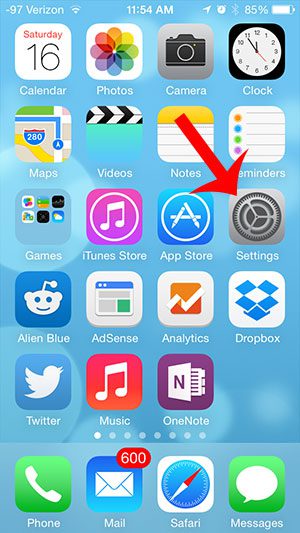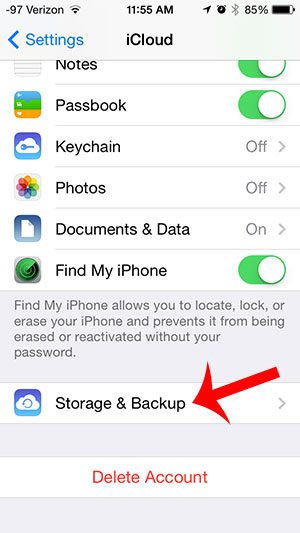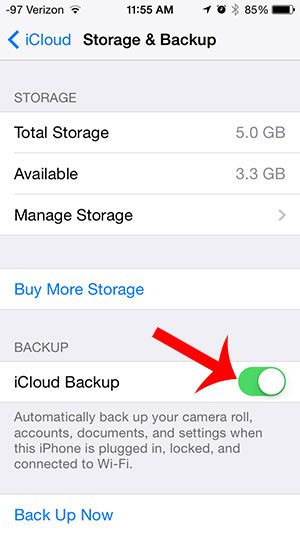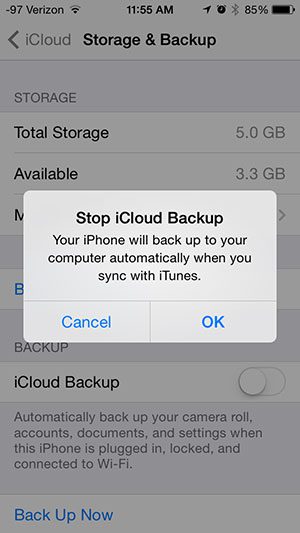One of the largest users of iCloud storage are automatic backups of your devices. If you do not want to pay for additional iCloud storage, then you may want to know how to turn off iCloud backup from your iPhone 5. This will prevent only that device from automatically backing up to iCloud, allowing you to use your iCloud storage for other device backups, or for other files.
Disable iCloud Backup on an iPhone 5
The steps in this article assume that the iCloud backup is currently enabled on your iPhone 5. Turning off the iCloud backup for your iPhone using the steps below will prevent your iPhone from backing up automatically. To continue backing up the device, you will need to connect it to your computer and back up through iTunes. Step 1: Tap the Settings icon.
Step 2: Scroll down and select the iCloud option.
Step 3: Scroll down and select the Storage & Backup option.
Step 4: Tap the button to the right of iCloud Backup.
Step 5: Tap the OK button to confirm that you realize your iPhone will no longer be backing up automatically to your iCloud storage.
One of the best parts about using iCloud is the ability to find your iPhone if it is lost or stolen. Learn how to turn on Find My iPhone so that you can take advantage of this feature. After receiving his Bachelor’s and Master’s degrees in Computer Science he spent several years working in IT management for small businesses. However, he now works full time writing content online and creating websites. His main writing topics include iPhones, Microsoft Office, Google Apps, Android, and Photoshop, but he has also written about many other tech topics as well. Read his full bio here.
You may opt out at any time. Read our Privacy Policy