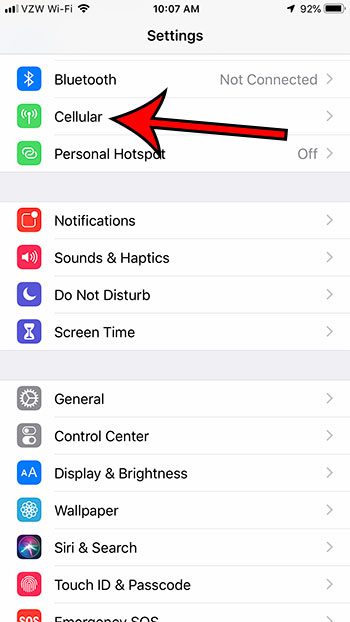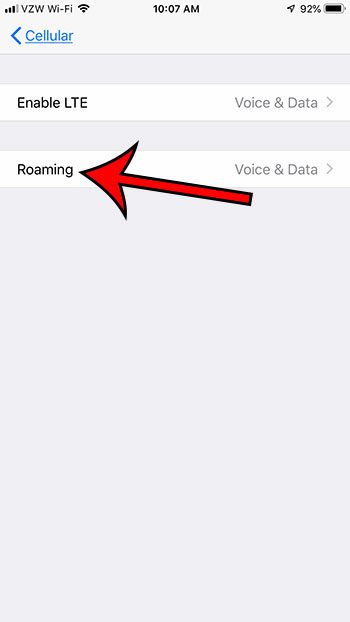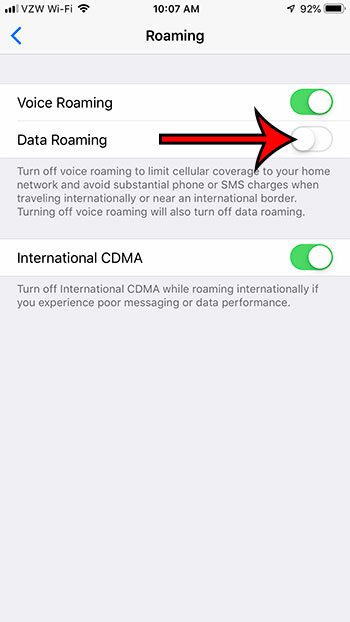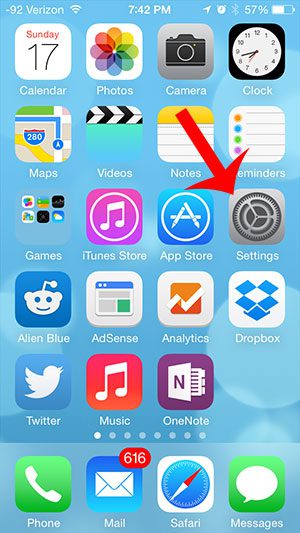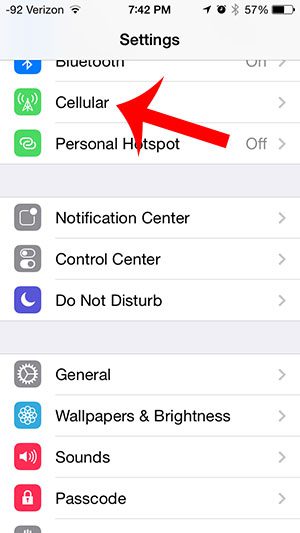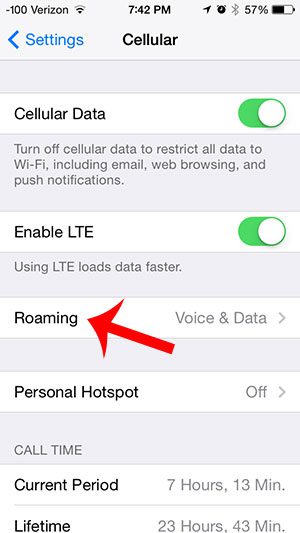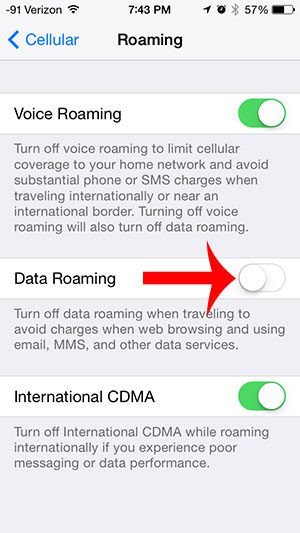Your cellular plan for your iPhone 5 likely includes stipulations that will charge you extra if you travel outside of your home network. This is rare in the United States, but is very common when traveling internationally. If you are unsure of your cellular provider’s data roaming policies, then you should contact them prior to any international travel to see what types of charges you may be subjected to. But you can typically use your iPhone 5 on Wi-Fi networks when you are traveling internationally, which can be a very convenient way to stay in touch. So if you are going to be traveling with your iPhone 5 and want to avoid any roaming charges due to data consumption, then follow the steps below to turn off data roaming on the iPhone 5.
How Do I Turn Off Data Roaming on the iPhone 5? – Quick Summary
The section below includes additional information, as well as pictures.
How to Disable Data Roaming on an iPhone in iOS 12
The steps in this section were performed on an iPhone running iOS 12. If you are using an older version of iOS and you don’t see some of the options shown here, then continue to the next section for information on disabling data roaming in older versions of iOS. Step 1: Open the Settings app. Step 2: Choose the Cellular option. Step 3: Select the Cellular Data Options button. Step 4: Touch the Roaming button. Step 5: Tap the button to the right of Data Roaming to turn it off. Note that there is a separate Voice Roaming option that you might want to turn off as well if you would like to stop any kind of roaming from occurring. As mentioned above, the next section includes steps and information for turning off data roaming in older versions of iOS.
Disable iPhone 5 Data Roaming
The steps in this article will show you how to disable data roaming on your iPhone 5 in iOS 7. If you are traveling internationally with your iPhone 5 and wish to avoid excessive charges from your cellular provider, then you might want to read this article and learn how to turn off all types of roaming on your iPhone 5. Step 1: Tap the Settings icon on your Home screen. Step 2: Select the Cellular option. Step 3: Tap the Roaming button. Step 4: Touch the button to the right of Data Roaming. You will know that it is turned off when there is not any green shading around the button. For example, Data Roaming is turned off in the image below. Note that there are other roaming options on this screen as well. For example, you can also turn off voice roaming if you are concerned about potential roaming charges that may occur from voice usage. Do you have the Netflix app on your iPhone and find that it often uses a considerable amount of your monthly data? Learn how to restrict Netflix to Wi-Fi on the iPhone 5 and prevent it from using any cellular data. After receiving his Bachelor’s and Master’s degrees in Computer Science he spent several years working in IT management for small businesses. However, he now works full time writing content online and creating websites. His main writing topics include iPhones, Microsoft Office, Google Apps, Android, and Photoshop, but he has also written about many other tech topics as well. Read his full bio here.
You may opt out at any time. Read our Privacy Policy