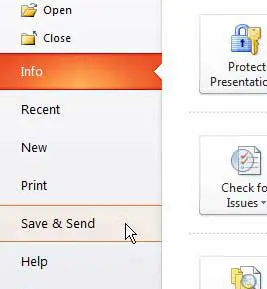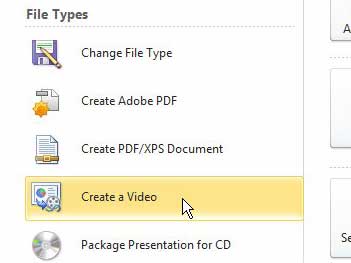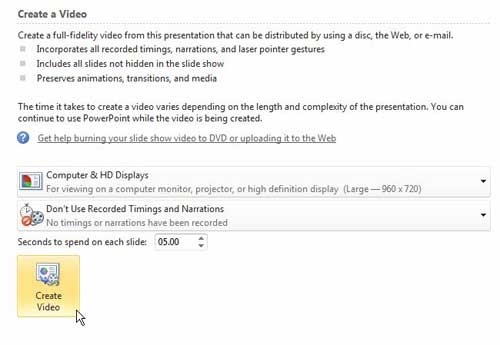You may find that you need to turn a Powerpoint presentation into a video if you are going to be giving that presentation somewhere and won’t have access to Powerpoint, or if you need to display the presentation in a spot where a slideshow would be impractical. Your first thought might be that you need separate software to convert your slideshow to a video, but you can actually do everything you need to directly from Powerpoint 2010. Powerpoint slideshows are a great way to convey information to an audience. You can show text and images on each slide, allowing you to convey your ideas in a visually appealing way. But another great medium for visually showing your information to an audience in a video which can, in many cases, be easier to show to people than a slideshow. But if you do not have a lot of experience making videos, then the process can be a little intimidating. Fortunately Powerpoint 2010 has a tool within the program that will allow you to easily convert your slideshow to a video file.
How to Convert a Powerpoint Slideshow to a Video
If you are looking to put information on the Internet for an audience, then one of the best ways is to turn your content into a lot of different types of files. Two types of files that you can easily share across the Internet are Powerpoint slideshows, at sites like Slideshare.net, and video files, at places like Youtube.com. By using the video creation utility within Powerpoint 2010 you can really simplify this process by creating a video file from your existing Powerpoint slideshow. Step 1: Double-click your Powerpoint 2010 slideshow to open it. Step 2: Click the File tab at the top-left corner of the window. Step 3: Click Save & Send in the column at the left side of the window.
Step 4: Click the Create a Video button under File Types at the center of the window.
Step 5: Click the Computer & HD Displays drop-down menu at the right side of the window to choose a resolution for your video, then choose whether to use timings and narrations. Step 6: Click the arrows to the right of Seconds to spend on each slide and select a duration option, then click the Create Video button.
Step 7: Type a name for the video into the File name field, then click the Save button at the bottom of the window.
Summary – How to make a Powerpoint into a video
If you are going to be sharing this video file with others, it may be too large to send through email. A good way to share large videos is to either upload them to YouTube, or to upload them to an online cloud storage service like Dropbox and share the link to the file from there. After receiving his Bachelor’s and Master’s degrees in Computer Science he spent several years working in IT management for small businesses. However, he now works full time writing content online and creating websites. His main writing topics include iPhones, Microsoft Office, Google Apps, Android, and Photoshop, but he has also written about many other tech topics as well. Read his full bio here.
You may opt out at any time. Read our Privacy Policy