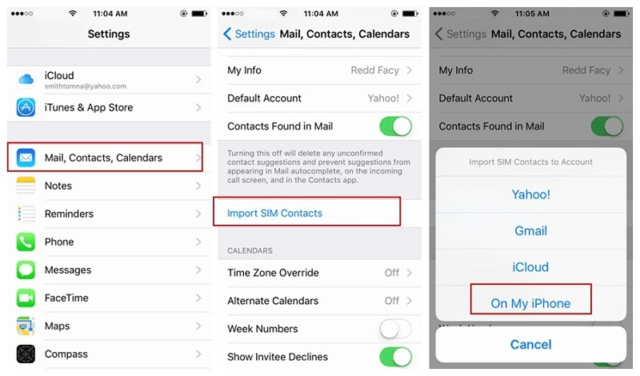How to import contacts from SIM to phone
The process of how to transfer contacts from SIM to phone is a pretty simple one. It will only take a couple of minutes to import contacts from SIM to phone. To do so, Follow these basic steps:
Go to the Contacts iconTap on Settingschoose Import/ExportClick on Import from SIM card.You have to give the process a few minutes. Once complete, check if all phone numbers are in the contacts app.
Also Read: Transfer Pics from GDrive to iCloud: 3 Simple Ways
Transfer contacts from SIM to iPhone
Moving contacts from SIM to iPhone is also pretty simple. Just follow these simple steps and all your contacts will be imported from SIM to iPhone
Go to SettingsTap on ContactsNow, tap on Import SIM ContactsIf asked, choose where you want to import your SIM card contacts.
Be patient and wait for the import to complete. Do not forget to check and ensure that all your contacts are imported in the right manner. Check Out: How To Transfer All Your iPhone Contacts To Another iPhone?
Use smart contact app to transfer contacts from SIM to phone
There are several third-party applications which make it super easy to import contacts from SIM card to phone. Covve, for instance, keeps your contacts organized and safe. You can download this app on several devices and quickly transfer contacts from old phone to the new one. PS: We recommend saving contacts to your Google account. To import contacts to your Google account:
Insert the SIM card into your deviceopen the Contacts appAt the top left, tap Menu Go to Settings and here click on ImportTap SIM card
You are done!