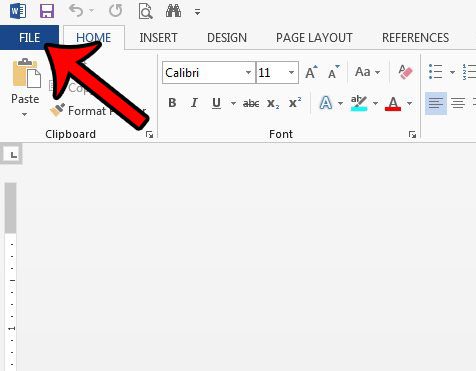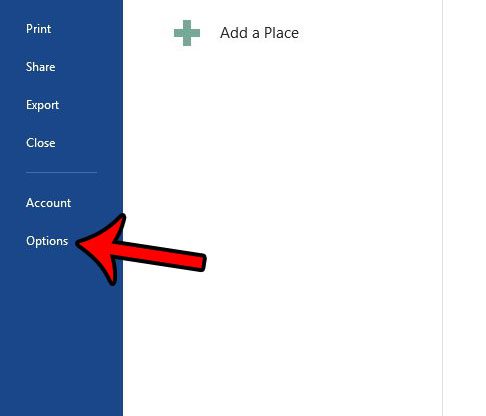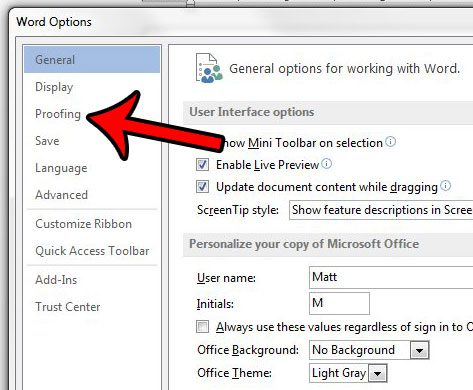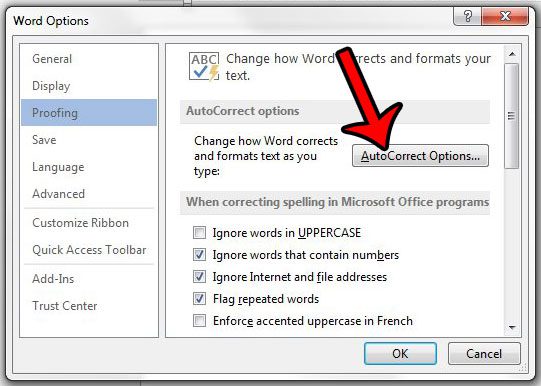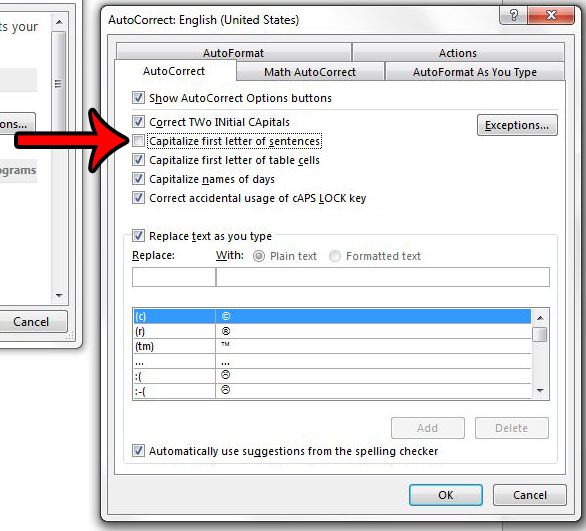While this is useful in many situations, you might be working on a project where you don’t want or need that capitalization. Our guide before will show you how to turn off the setting that is causing this capitalization to occur in your Word documents.
How to Prevent Microsoft Word from Capitalizing the First Word in a Sentence
Our guide continues below with additional information on how to stop Word from capitalizing the first word in a sentence, including pictures of these steps. Microsoft Word 2013 has several automatic formatting options that help to fix common typographical mistakes. One of these options causes Microsoft Word to automatically capitalize the first letter of a new sentence. However, if you are intentionally using a lowercase letter to start a sentence, then this can be a bit of a nuisance. Our tutorial below will direct you to the AutoCorrect menu where you can choose to disable this setting. You can read our square root symbol Word tutorial for information on how to include the square root or radical symbol in one of your documents.
How to Disable Automatic Capitalization of New Sentences in Word 2013 (Guide with Pictures)
The steps in this article are going to change a setting on the AutoCorrect menu so that Word 2013 no longer automatically capitalizes the first letter of a sentence.
Step 1: Open Word 2013.
Step 2: Click the File tab at the top-left corner of the window.
Step 3: Click Options in the left column to open the Word Options menu.
Step 4: Click the Proofing tab at the left side of the Word Options window.
Step 5: Click the AutoCorrect Options button.
Step 6: Click the box to the left of Capitalize first letter of sentences to remove the check mark.
You can then click the OK button at the bottom of the AutoCorrect window, then click the OK button at the bottom of the Word Options window. Now that you know how to stop Microsoft Word from automatically capitalizing the first word in a sentence you will be able to adjust this setting whenever you are editing a document where you need to use a different option. Is there a document on your computer that contains personal or sensitive information? learn how to password protect documents with this article – https://www.solveyourtech.com/how-to-password-protect-a-document-in-word-2013/ and stop other people with access to your computer from reading the documents to which you add password protection.
Keep Reading
After receiving his Bachelor’s and Master’s degrees in Computer Science he spent several years working in IT management for small businesses. However, he now works full time writing content online and creating websites. His main writing topics include iPhones, Microsoft Office, Google Apps, Android, and Photoshop, but he has also written about many other tech topics as well. Read his full bio here.
You may opt out at any time. Read our Privacy Policy