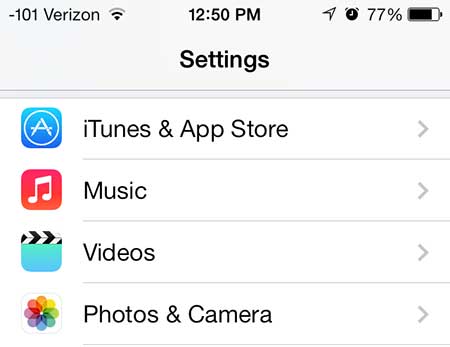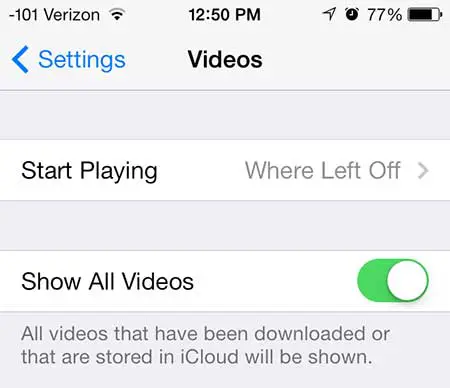Fortunately you can configure your iPhone 5 to display all of your owned TV show episodes in the Videos app, allowing you to download episodes from the cloud.
View TV Shows On Your Device and in the Cloud in iOS 7 on the iPhone 5
Following the steps below will allow you to view a combined list of the TV episodes that you have downloaded on your phone, as well as the episodes that you own but haven’t downloaded. This even gives you the ability to stream iTunes videos from the cloud instead of downloading them to your iPhone 5. Note, however, that streaming like this should only be done when you are connected to a Wi-Fi network as it could use a lot of data if you stream video over a cellular connection. Step 1: Touch the Settings icon.
Step 2: Scroll down and touch the Videos button.
Step 3: Move the slider to the right of Show All Videos to the right. There will be some green surrounding the slider button when it is in the correct position.
If you delete a video that has been downloaded to your device, it will remain in your Videos list, just with a cloud icon to the right of the episode name. Episode names without a cloud to the right of them are the episodes that are currently downloaded to your phone.
Music is handled in a similar method in iOS 7 as well. You can read this article to learn how to stop showing music in the cloud in iOS 7. After receiving his Bachelor’s and Master’s degrees in Computer Science he spent several years working in IT management for small businesses. However, he now works full time writing content online and creating websites. His main writing topics include iPhones, Microsoft Office, Google Apps, Android, and Photoshop, but he has also written about many other tech topics as well. Read his full bio here.