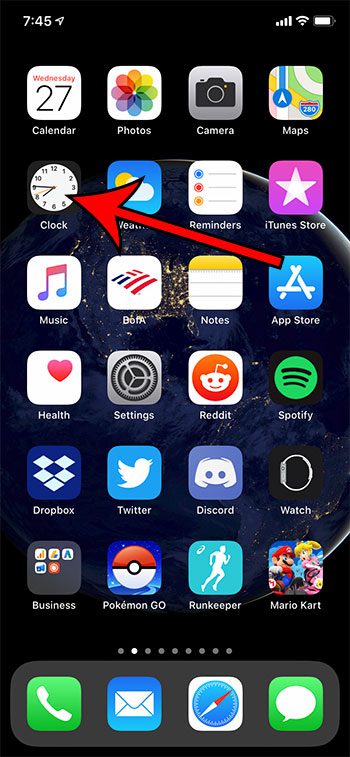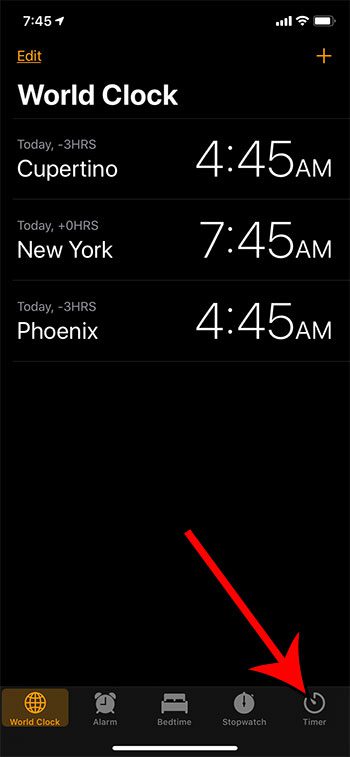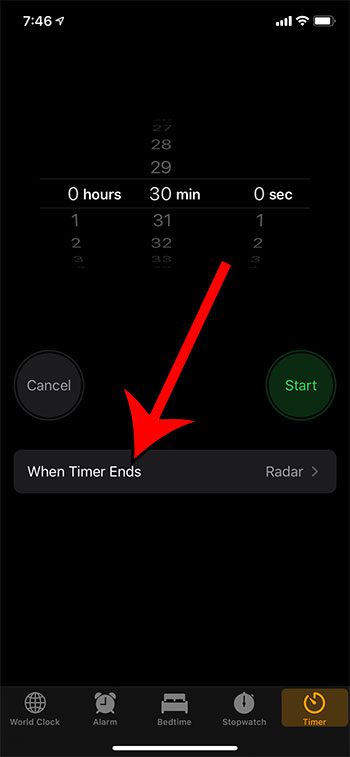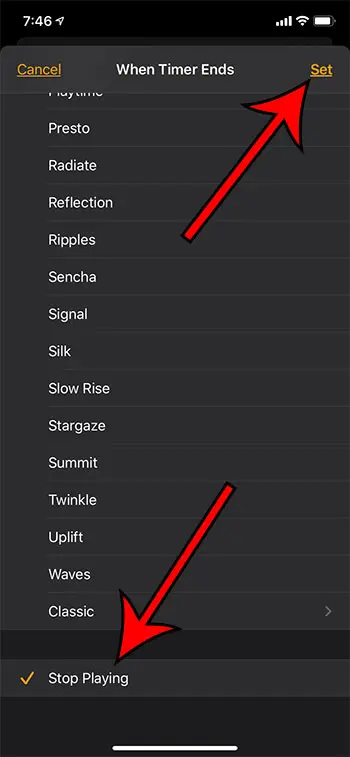This means that you might miss something and that you may be using the battery needlessly. Our tutorial below will show you how to use the sleep timer function on your iPhone so that the device automatically stops playing after the amount of time that you set.
Summary – Setting a Sleep Timer on an iPhone
Our guide continues below with more information on how to set an iPhone sleep timer, including pictures of these steps.
How to Stop Playing Content After a Certain Amount of Time on an iPhone
The steps above were performed on an iPhone 11 in iOS 13.4.1. Note that the “Clock” app that we are using in this guide is the default one that comes with the iPhone. You don’t need to download any third-party apps. If you don’t see it on your Home screen you can swipe down from the top of the screen to open the “Search” menu and type “clock” into the search field. It’s the rightmost tab at the bottom of the screen. You can adjust the amount of time using the scroll wheels at the top of the screen. The “Stop Playing” option is at the very bottom of the menu. Once the timer ends your iPhone will automatically stop playing whatever is playing on the device. If you would like to stop your screen from turning off while you are looking at it, then read this how to keep screen on iPhone guide for more information. The Clock app on your iPhone lets you do things like set alarms to wake up, use a stopwatch, or see what time it is in other parts of the world. But it also lets you set timers, which you can have go off after a certain amount of seconds, minutes, or even hours. That timer has some additional settings that can make it really useful, including an option that will cause it to stop items from paying on the iPhone. This lets you use the iPhone as a sleep timer. The steps listed above show you how to configure that option. If you would like your screen to stay on longer, then read our how to change screen timeout on iPhone 13 article for some tips. After receiving his Bachelor’s and Master’s degrees in Computer Science he spent several years working in IT management for small businesses. However, he now works full time writing content online and creating websites. His main writing topics include iPhones, Microsoft Office, Google Apps, Android, and Photoshop, but he has also written about many other tech topics as well. Read his full bio here.