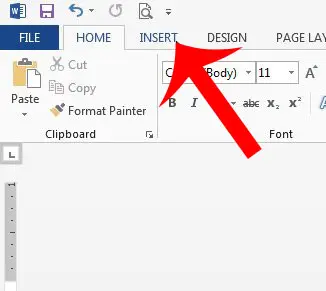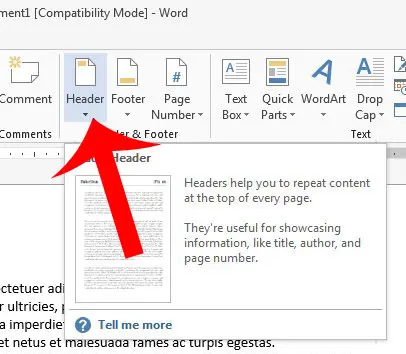One effective way to accomplish this is with a header. The header is a repeating section at the top of every page of your document, and is a good place to put a title, name, or important information about what you are writing. By adding information to the header, you can easily and reliably repeat that information at the top of every page of your document.
Add Repeating Information at the Top of the Page in Word 2013
We are going to be working with the header section of the page in the tutorial below. When you type something into the header, it will be included on every page of your document, in that same location. Many people use the header section for information like page numbers. Adding page numbers in Word is slightly different than editing the header. You can read here to learn about using page numbers in Word 2013. Step 1: Open your document in Word 2013. Step 2: Click the Insert option at the top of the window.
Step 3: Click the Header button in the Header & Footer section of the navigational ribbon at the top of the window.
Step 4: Select the header style that best meets your needs.
Step 5: Click in the header and add the information that you want to repeat at the top of every page.
You can return to the body of your document by double-clicking anywhere on the body portion of the page. You can then press Ctrl + P on your keyboard to open up the Print Preview and confirm that your document looks how you would like. You can return to the header section by double-clicking on the text inside the header. You can visit Microsoft’s support site for additional information about working with headers in Word 2013. After receiving his Bachelor’s and Master’s degrees in Computer Science he spent several years working in IT management for small businesses. However, he now works full time writing content online and creating websites. His main writing topics include iPhones, Microsoft Office, Google Apps, Android, and Photoshop, but he has also written about many other tech topics as well. Read his full bio here.
You may opt out at any time. Read our Privacy Policy