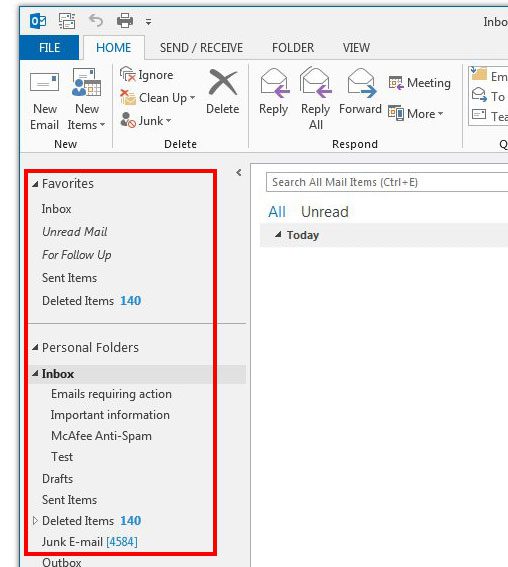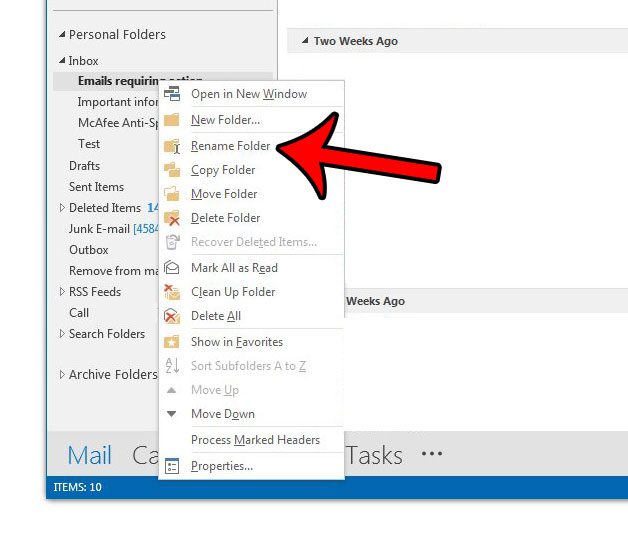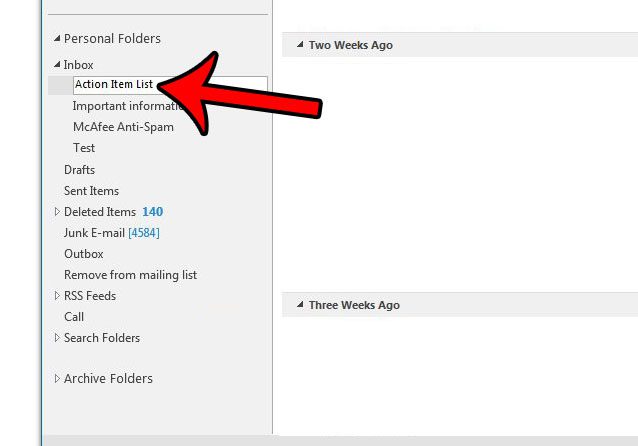But your folders might not be very descriptive or, at worst, misleading. One way that you can correct this issue is to start renaming some of those folders. Our guide below will show you a short series of steps that you can use to change the name of a folder in Outlook 2013.
How to Change Name of a Folder in Outlook 2013
The steps in this article are going to show you how to change the name of a folder in Outlook 2013. Step 1: Launch Outlook 2013. Step 2: Locate the folder for which you would like to change the name in the column at the left side of the window.
Step 3: Right-click the folder, then click the Rename Folder option.
Step 4: Type the new name for the folder, then press the Enter key on your keyboard.
Would you like Outlook to start in a different folder than the one it’s currently using? This article will show you how to adjust that setting. After receiving his Bachelor’s and Master’s degrees in Computer Science he spent several years working in IT management for small businesses. However, he now works full time writing content online and creating websites. His main writing topics include iPhones, Microsoft Office, Google Apps, Android, and Photoshop, but he has also written about many other tech topics as well. Read his full bio here.
You may opt out at any time. Read our Privacy Policy