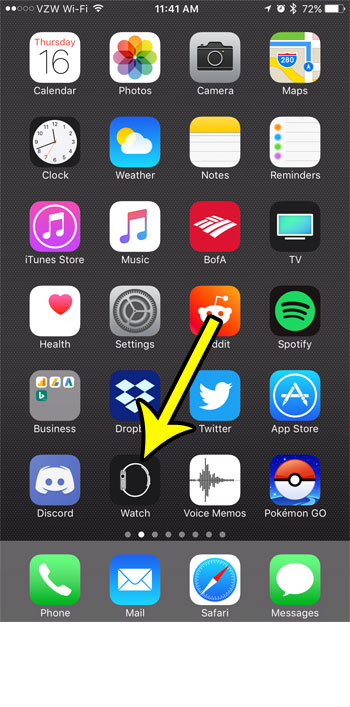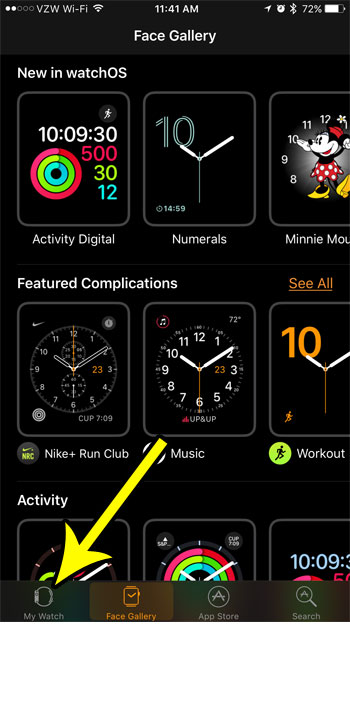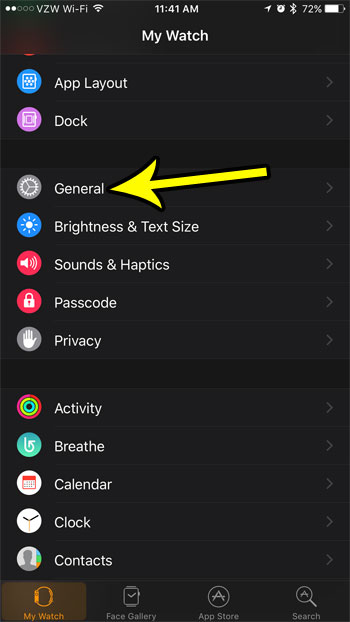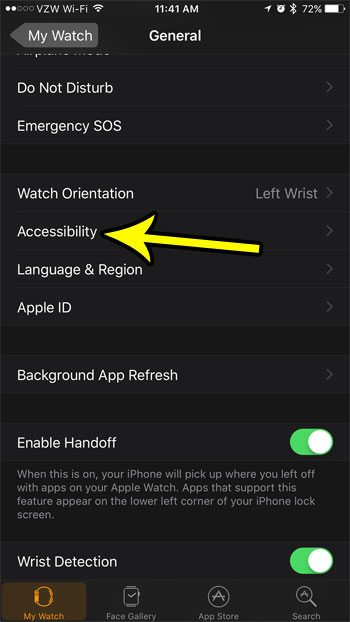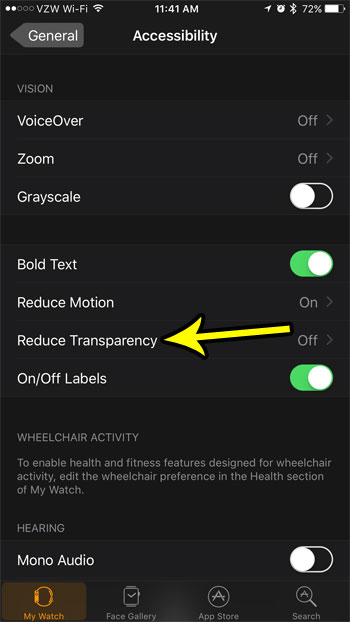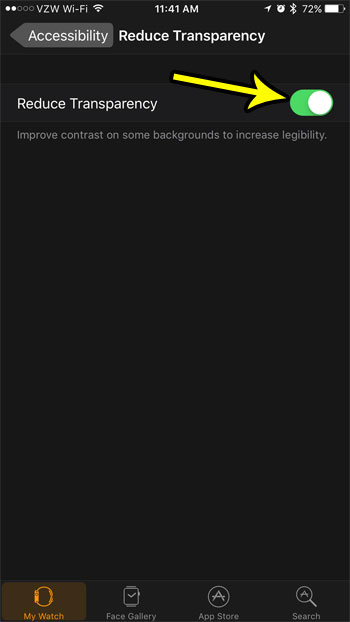If you are finding that you are having trouble reading some things on your Apple Watch, then you should consider enabling the “Reduce Transparency” setting. As the name implies, this will reduce or eliminate the transparency effect that is applied to some of the watch’s foreground items, thereby increasing the contrast so that they become easier to read or view. So continue reading below to see where to find and enable the transparency reduction setting on your Apple Watch.
How to Improve Contrast on the Apple Watch
The steps in this article were performed through the Watch app on an iPhone 7 Plus, in iOS 10.3.3. Completing these steps will enable a setting that can improve the contrast of your watch’s information on certain backgrounds to make it easier to read. Step 1: Open the Watch app.
Step 2: Touch the My Watch tab at the bottom-left corner of the screen.
Step 3: Scroll down and select the General option.
Step 4: Touch the Accessibility button.
Step 5: Choose the Reduce Transparency option.
Step 6: Tap the button to the right of Reduce Transparency to enable it. The changes should be applied to your watch almost immediately.
Is everything on your Apple Watch in black and white, and you aren’t sure what happened? Learn where to find the grayscale setting so that you can check if it’s enabled and turn it off so that your watch face is shown in color again. He specializes in writing content about iPhones, Android devices, Microsoft Office, and many other popular applications and devices. Read his full bio here.