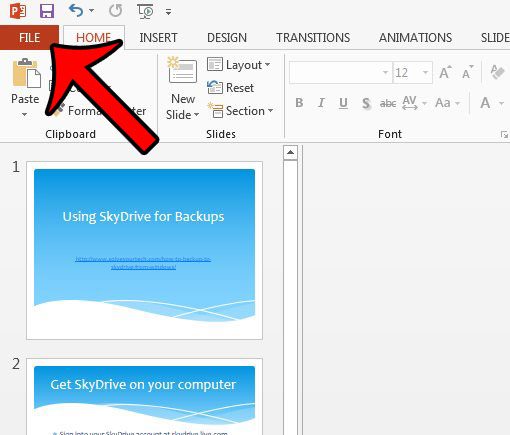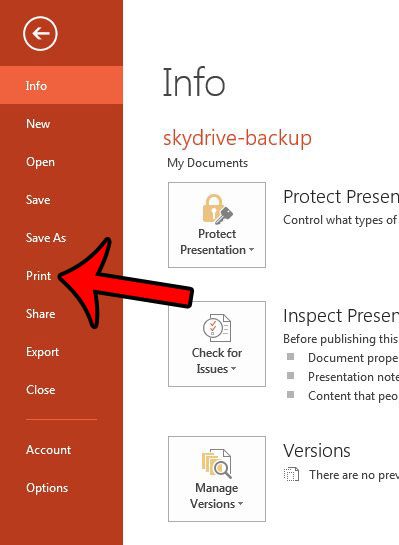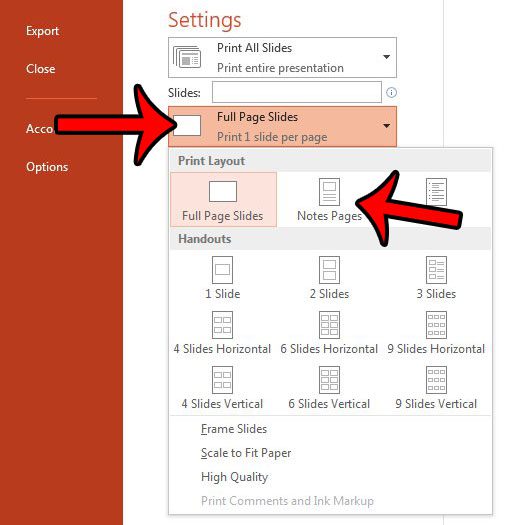Even if you have been working on a Powerpoint presentation for a very long time and know it by heart, it can be easy to forget something when you add in the pressure of public speaking. So it’s a good idea to use the speaker’s notes section that is available at the bottom of each slide and add some talking points that you want to make sure to cover as you present. If you are going to print out a copy of your presentation so that you can follow along as you give the presentation, then it is helpful to include your speaker’s notes on the printed slide. Our guide below will show you the setting that you need to change on the Powerpoint 2013 print menu so that you print the speaker’s notes with the slides.
Quick Summary – How to Print Powerpoint with Notes
For more information, including pictures, continue to the section below. You can also learn how to see speaker notes on Google Slides app if you use that application to create presentations as well.
Printing the Notes in Powerpoint 2013
The steps in the guide below will allow you to print the slides in your presentation, along with any speaker’s notes that you have added to the slide. The format that we will be selecting in this article will print one slide, along with its notes, on each page.
Additional Notes
The printouts that you create with this method are helpful not only for you, the presenter, but for your audience as well. Good handouts can help to create a more engaged audience.If you don’t have any notes for a slide, then only the slide will print on that page of the document.You can add notes to a slide by clicking in the field under the slide.If you plan to create handouts with your speaker notes, then it is important that the content in the notes section is easy to understand. Your audience will evaluate the note content just as critically as the slide content if they are able to see the notes.
Do you need to share an individual slide from your presentation, but don’t want to send the entire presentation? Learn how to save a slide as an image in Powerpoint 2013 and send only that individual image file. Are there slide numbers throughout your presentation, but they either detract from the appearance of your slides, or are incorrect? Find out how to remove slide numbers from a presentation in Powerpoint 2013. After receiving his Bachelor’s and Master’s degrees in Computer Science he spent several years working in IT management for small businesses. However, he now works full time writing content online and creating websites. His main writing topics include iPhones, Microsoft Office, Google Apps, Android, and Photoshop, but he has also written about many other tech topics as well. Read his full bio here.
You may opt out at any time. Read our Privacy Policy