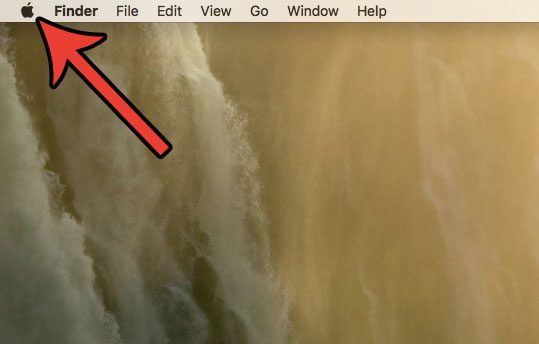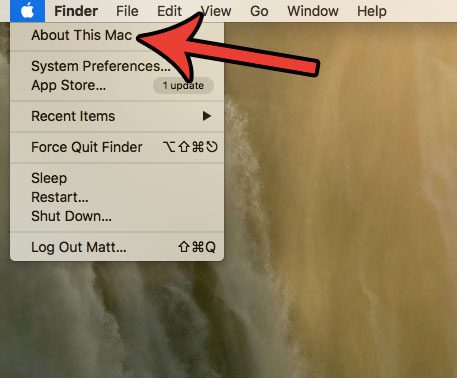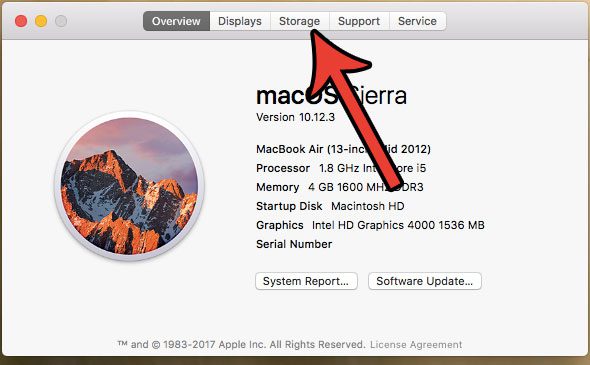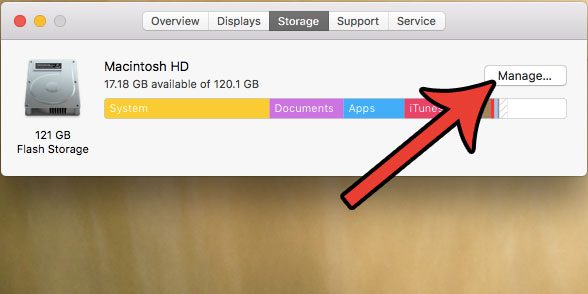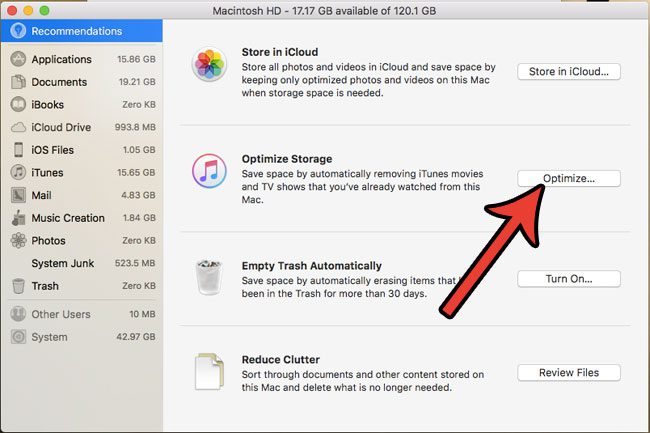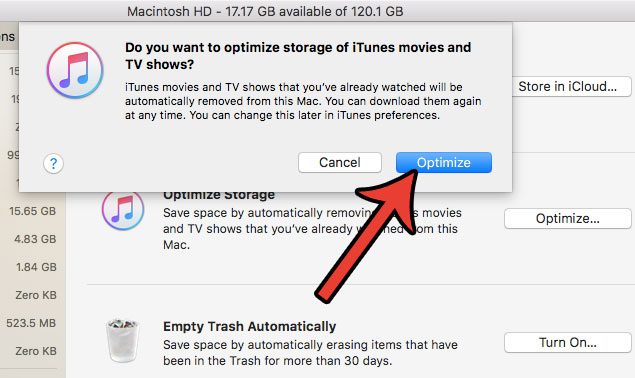The Sierra update for the Mac brought a new feature that can be very helpful when trying to optimize your hard drive space by efficiently managing your iTunes files. Our guide below will show you a way that you can increase your available storage by having macOS automatically delete movies and TV show episodes that you have already watched.
How to Automatically Remove iTunes Movies and TV Shows You Have Already Watched
The steps below are going to change a setting on your MacBook Air that will cause it to automatically delete iTunes movies and TV shows that you have already watched. Note that you can always go back to iTunes later and re-download those files if you want to watch them again. These steps were performed in macOS Sierra, so you will need to be running that version of the operating system to complete this guide. Step 1: Click the Apple icon at the top-left corner of the screen.
Step 2: Select the About this Mac option.
Step 3: Click the Storage tab at the top of the window.
Step 4: Click the Manage button at the top-right of the window.
Step 5: Click the Optimize button.
Step 6: Click Optimize to confirm that you understand the change you are making, which will delete TV show episodes and movies from this MacBook Air if you have already watched them.
Are you looking for ways to clear up some space on your MacBook Air, but removing old iTunes videos didn’t help as much as you had hoped? Read this guide and learn about another way that you can delete some junk files from your MacBook to increase your available storage. After receiving his Bachelor’s and Master’s degrees in Computer Science he spent several years working in IT management for small businesses. However, he now works full time writing content online and creating websites. His main writing topics include iPhones, Microsoft Office, Google Apps, Android, and Photoshop, but he has also written about many other tech topics as well. Read his full bio here.
You may opt out at any time. Read our Privacy Policy