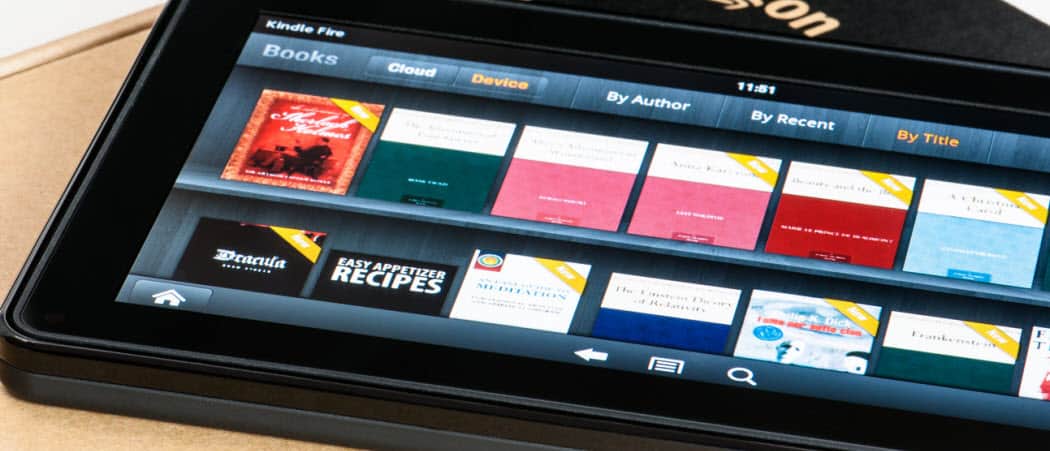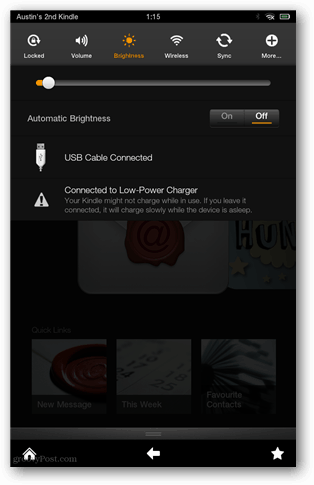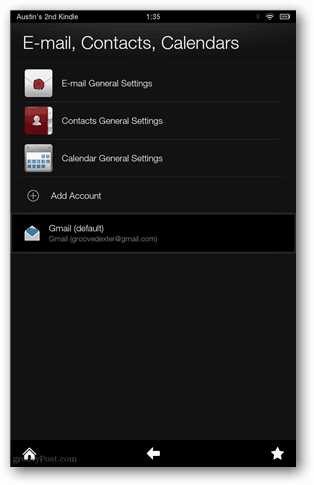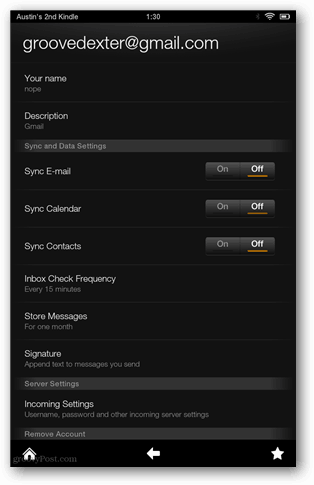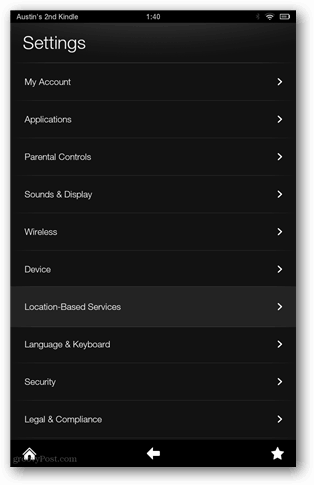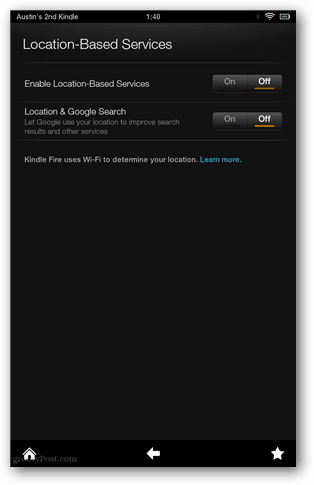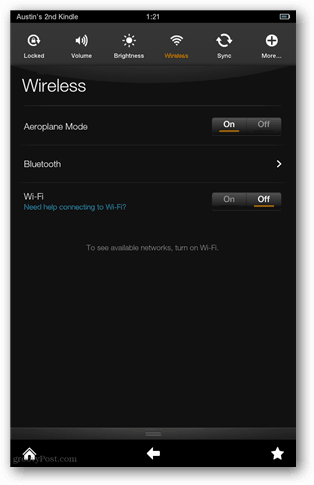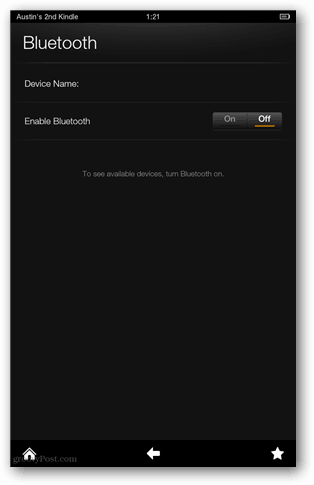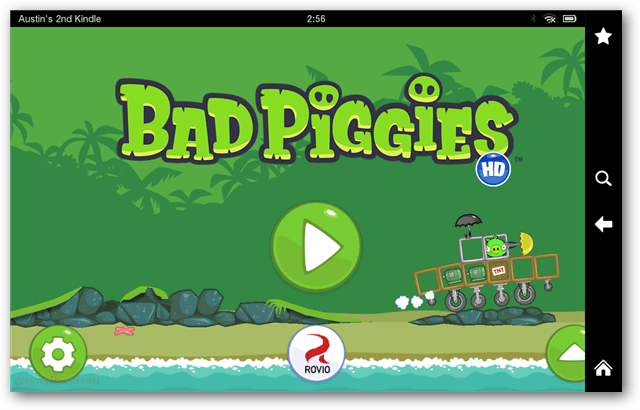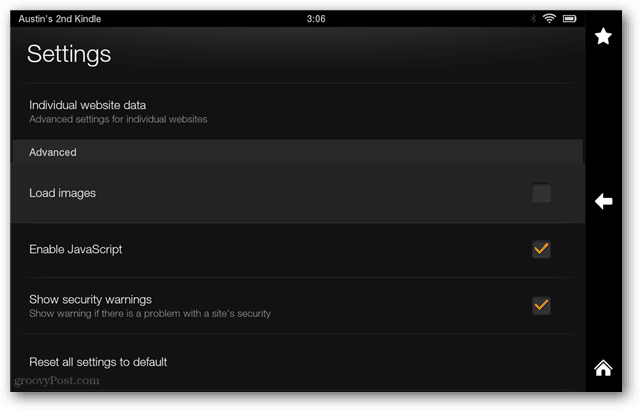Improve Kindle Fire HD Battery Life
Turn the brightness all the way down
Even at the lowest setting, the Kindle Fire HD has a brilliant screen that’s easily viewable under most conditions. This tip is especially useful in low-light situations on airplanes or in the bedroom. I’ve found that anything other than the lowest screen brightness causes eyestrain. Turning down the brightness to the lowest possible setting can lengthen battery life by several hours when using it for reading. To adjust the screen brightness, open the notification bar by swiping down from the top of the screen. Tap the Brightness button and then swipe the slider to the left.
Disable Email Syncing
If you’ve set up the email app to use one of your accounts, by default it will automatically connect to the mail server to check the inbox every 15 minutes. Each of these checks consumes battery power, and for many people, these checks aren’t necessary. When syncing is turned off, email can still be checked manually from within the email app. To disable email syncing, open the email settings from either the email app or the Kindle Fire menu — More > Applications > Email, Contacts, Calendars. Tap the account name, and turn the sync control setting off.
Disable Location-Based Services
Another way to save a marginal amount of energy is to disabled Location-Based Services. These services run in the background and use information gathered from your WiFi connection to determine your geographical location. Even if this doesn’t creep you out, it can save you battery juice by turning it off. To disable Location-Based Services, open the notification bar and browse to More > Location-Based Services and switch both options to off.
Turn off Bluetooth and WiFi
When you know you won’t be using Bluetooth, turning it off can add a bit of battery life. More importantly, disabling WiFi when it’s not in use can enhance battery life by an extra 30-60 minutes per charge. A quick way to disable both is to turn on Aeroplane Mode (Airplane Mode in the U.S.) as this mode serves no other function. Wireless settings can be accessed with one tap of the screen after swiping down the notification bar.
Avoid games and CPU intensive apps
As fun as they might be, games take up a lot of juice. If you’re looking to get the advertised 8+ hours of use out of the Kindle Fire, playing games and other hardware tasking apps isn’t the way to do it. If you want to play games, I recommend doing it near the charging cable, or even with the charging cable attached.
Disable image loading in the Silk web browser
Loading images while browsing the web eats a lot of energy. Usually, images are essential for a halfway decent web experience, but if you can live without them, you can boost your battery life significantly. This is one of those tips I save for last-ditch moments where the battery is running low and I’m nowhere near a charger. To turn off image loading, open the Silk web browser and hit the settings button. Near the bottom of the settings page uncheck the Load images box.
Do you have a method for saving battery power on your Kindle Fire? Leave a comment and tell us about it! Comment Name * Email *
Δ Save my name and email and send me emails as new comments are made to this post.
![]()