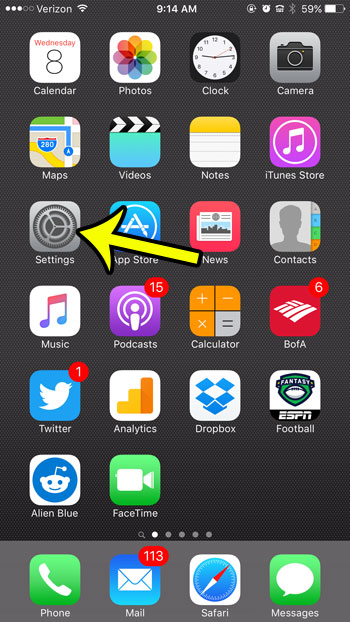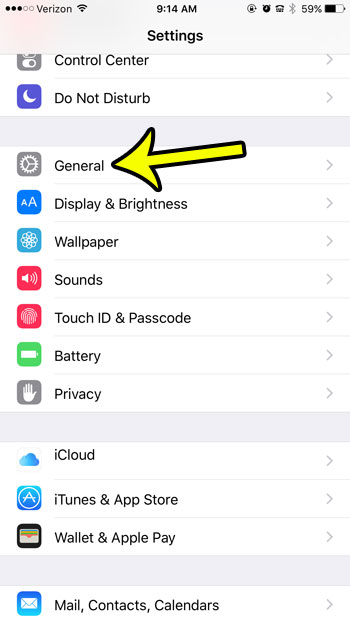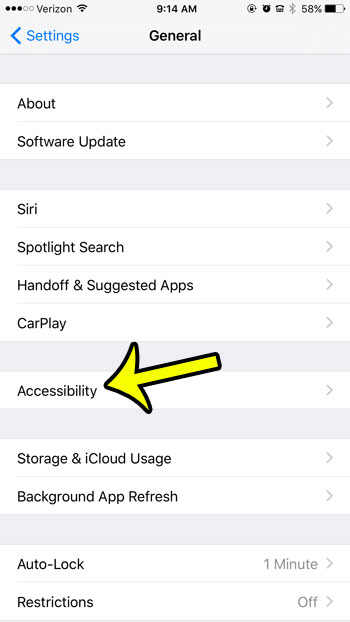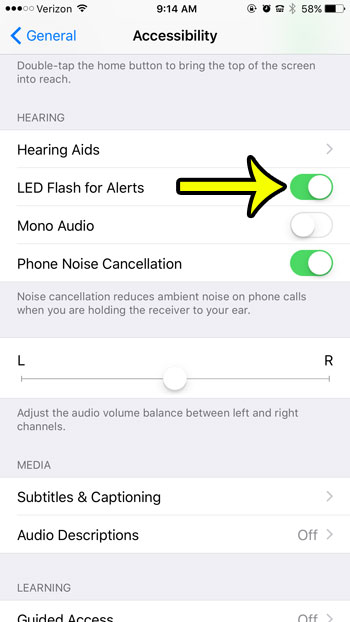Fortunately this setting is available on most iPhones, and is a setting called LED Flash for Alerts. Enabling this option will not only make your phone flash when you get a text, it will also flash when you receive other types of alerts, too, such as emails from VIP contacts.
Making the iPhone Flash Go Off When You Receive a New Text Message
The steps in this article are going to adjust a setting on your iPhone so that the flash on the back of the device goes off whenever you receive an alert notification, such as the one that occurs when you receive a new text message. If you follow the steps below and the flash is not going off, then you may not have alerts enabled for the Messages app. You can adjust this setting at Settings > Notifications > Messages then select the Alerts option under Alert Style When Unlocked. Device used: iPhone 6 Plus Software version: iOS 9.3.2 Step 1: Tap the Settings icon.
Step 2: Select the General option.
Step 3: Select the Accessibility option.
Step 4: Scroll down to the Hearing section, then tap the button to the right of LED Flash for Alerts.
Now the flash on the back of your device will go off when you receive a new text message. Do you find that the predictive text suggestions above your keyboard are in the way? Learn how to disable Quicktype on your iPhone and regain the space that those suggestions are taking. He specializes in writing content about iPhones, Android devices, Microsoft Office, and many other popular applications and devices. Read his full bio here.