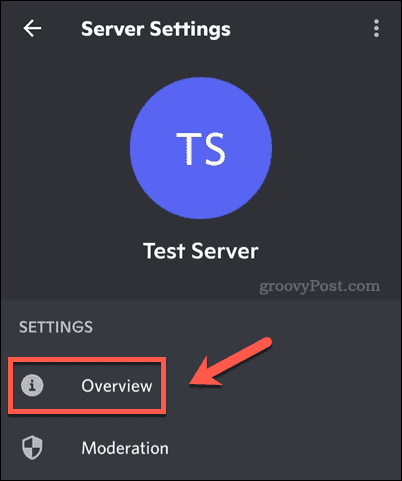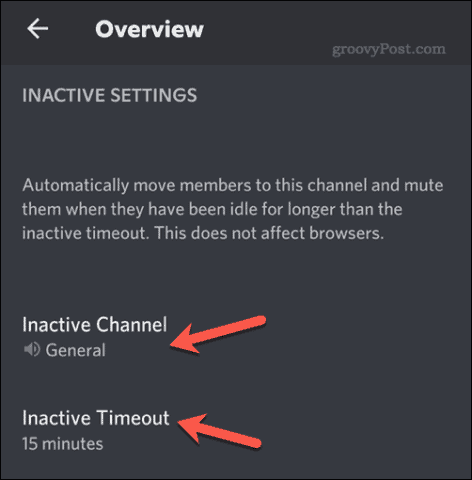If you’re in an audio-only channel, for instance, you might be expected to keep chatting, or you’ll be taking up space for somebody else. You can deal with this problem yourself in your own Discord server using an AFK (or away from keyboard) channel. You can move a user from a voice channel into an AFK channel automatically if they become inactive. Here’s how to make an AFK channel in Discord.
Creating a New Voice Channel on Discord
An AFK (away from keyboard) channel allows server administrators and moderators to move users who are inactive in a voice channel to a special ‘holding’ channel. When the user becomes active again, they can leave the channel, but they won’t be taking up room in other voice-only channels in the meantime. AFK channels on Discord only work for voice channels where space is limited. You’ll need to make sure you create (or have) a spare voice channel you can use as an AFK channel on your Discord server before you proceed. If you don’t, you can make one using the steps below.
How to Create a Discord Voice Channel on PC or Mac
To create a new Discord voice channel on a PC or Mac:
How to Create a Discord Voice Channel on Android, iPhone, or iPad:
To create a new voice channel using the mobile Discord app:
How to Create an AFK Channel in Discord on PC and Mac
You can easily create an AFK channel on Discord from a PC or a Mac using the desktop app or the web client. You’ll need to have the correct server role on Discord to be able to do this first—usually as a server admin or moderator. You’ll need a spare voice channel to do this, too. If you haven’t got one, follow the steps above to create one on your server first. To create an AFK channel on Discord using your PC or Mac:
How to Make an AFK Channel in Discord on Android, iPhone, and iPad
The steps for making a Discord AFK channel are the same for Android, iPhone, and iPad users. The same limitations apply—you can only use a voice channel as an AFK channel, and you’ll need to create a spare voice channel to do this first on your server. To make an AFK channel in Discord on Android, iPhone, or iPad:
Managing a Discord Server
Using the steps above, you can easily create an AFK channel on a Discord server. This will allow you to manage the number of inactive members in an otherwise busy channel, especially a voice channel where spots are limited. There are other steps you can take to manage a Discord server or your preferred Discord app, however. For instance, you may want to turn off Discord notifications or appear offline on Discord when you’re busy working. If you want to improve moderation (or add some additional features), don’t forget to add a Discord bot to your server. Comment Name * Email *
Δ Save my name and email and send me emails as new comments are made to this post.
![]()
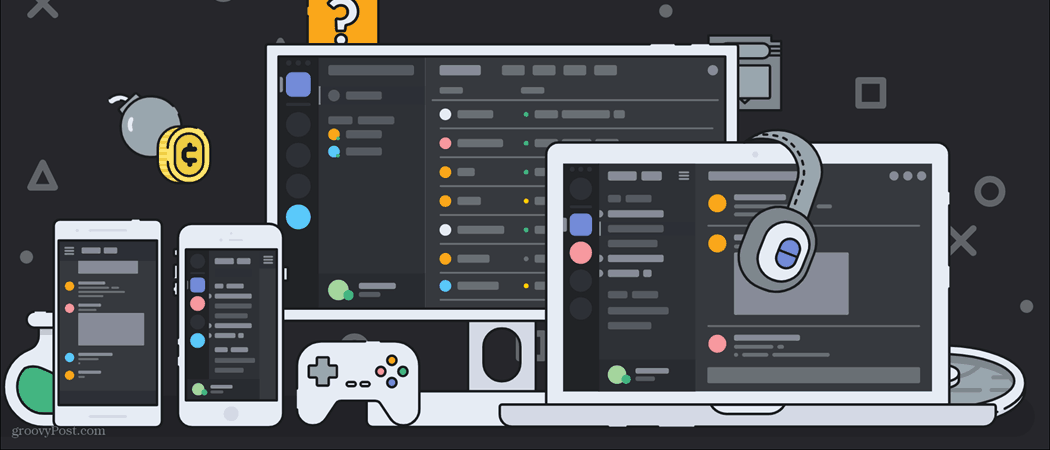
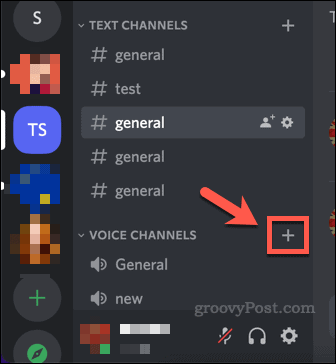
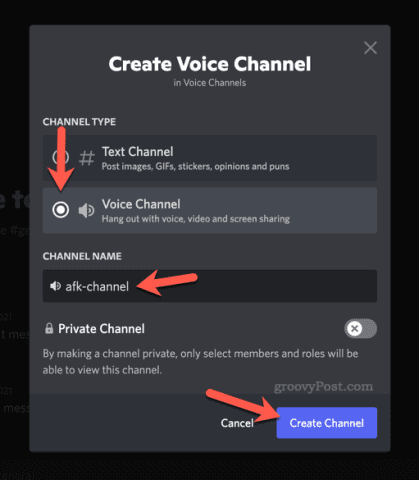
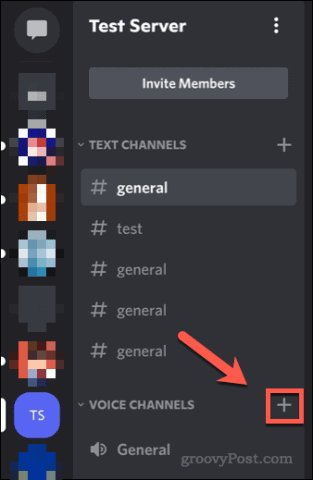

![]()

![]()