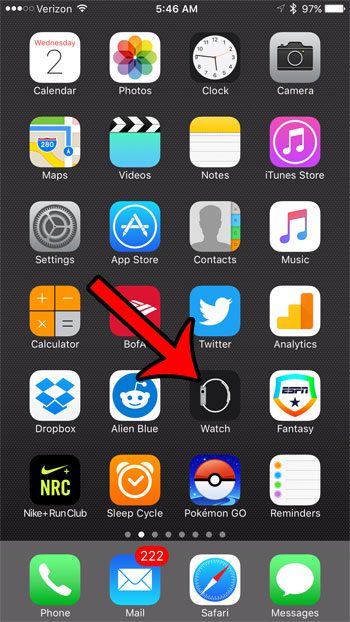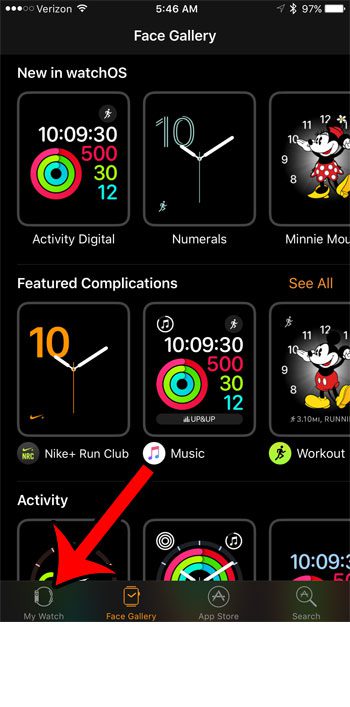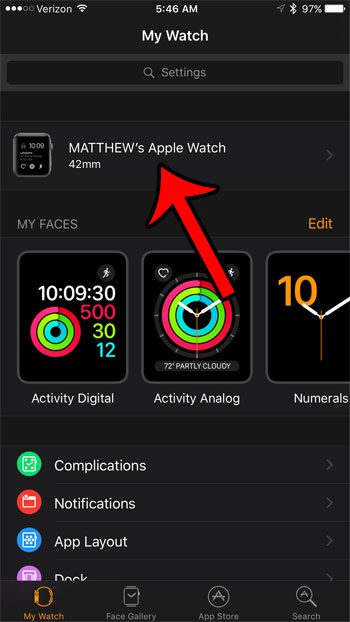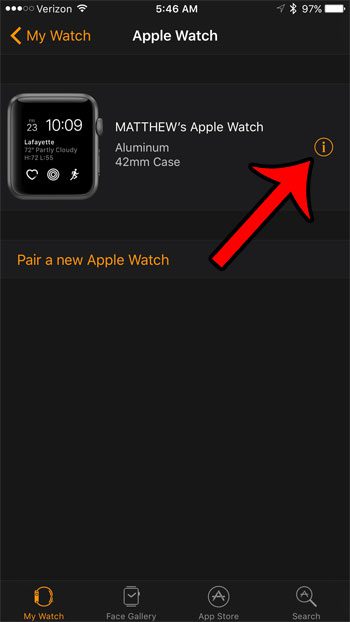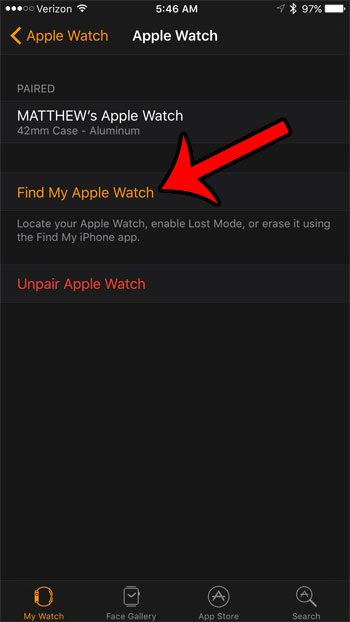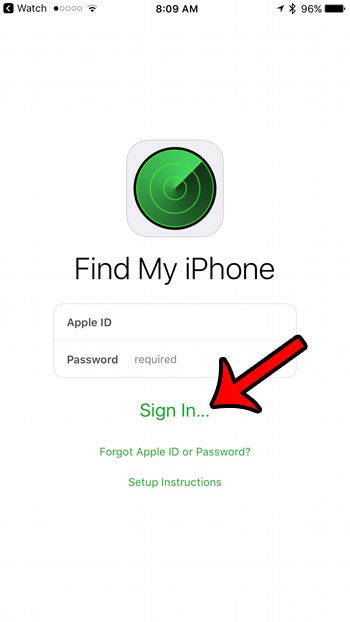Fortunately this feature works for your Apple Watch as well, so if you ever find yourself in a situation where you need to be able to find your Apple Watch and you have your iPhone available, then you can follow the steps below in order to locate it. The Apple Watch passcode can be a useful security feature,e but you can read our article on how to disable passcode on Apple Watch if you would rather shut it off.
How to Use the Find My iPhone Service to Locate Your Apple Watch
The steps on this guide will assume that you have already enabled Find My iPhone for your iCloud account. Additionally, the Apple Watch will need to be turned on for the Find My iPhone option to work. Step 1: open the Watch app on your iPhone. Step 2: Select the My Watch tab at the bottom of the screen. Step 3: Select your Apple Watch at the top of the screen. Step 4: Tap the i button to the right of your watch. Step 5: Tap the Find My Apple Watch button. Step 6: Enter your Apple ID and password, then tap the Sign In button. After a few seconds your Apple Watch will appear on the map. Note that other devices associated with your Apple ID will appear on this screen as well. If you select your watch from the list, then tap the Actions button at the bottom of the screen, you will be able to play a sound on the watch, enable “Lost Mode”, or remotely erase the watch. Are there apps on your Apple Watch that you aren’t using, and you would like to remove them? Learn how to uninstall Apple Watch apps and clean up your Home screen. After receiving his Bachelor’s and Master’s degrees in Computer Science he spent several years working in IT management for small businesses. However, he now works full time writing content online and creating websites. His main writing topics include iPhones, Microsoft Office, Google Apps, Android, and Photoshop, but he has also written about many other tech topics as well. Read his full bio here.