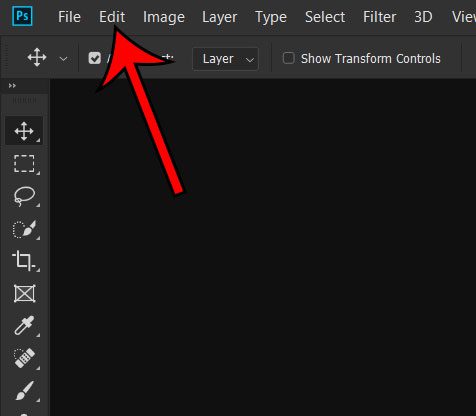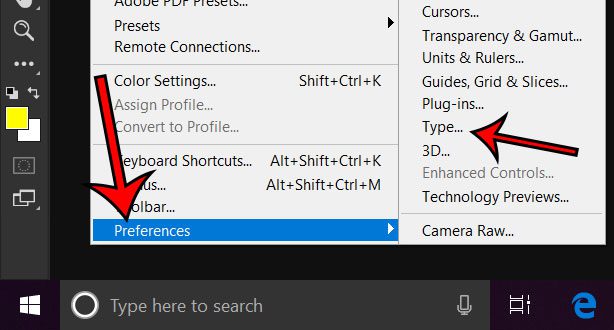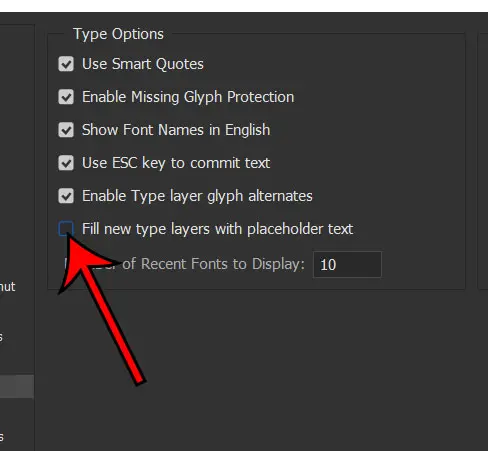But you may have noticed that Photoshop CC has a habit of displaying placeholder text on a new text layer whenever you create one. If you have been using Photoshop for a while and had either not noticed this before, or had disabled a setting that stopped it from occurring, then you may be interested in stopping Photoshop from using that placeholder text.
How to Stop Photoshop CC from Adding Placeholder Text on New Text Layers
The steps in this article were performed in the Photoshop CC version of the application that is included with a Creative Cloud subscription. By completing these steps you will be changing the way that new text layers work by removing the placeholder text that is typically included on these layers. Step 1: Open Photoshop CC. Step 2: Click the Edit tab at the top of the window. Step 3: Select the Preferences option at the bottom of the menu, then click the Type option. Step 4: Click the box to the left of Fill new type layers with placeholder text to clear the check mark, then click the OK button at the top-right of the window. Do you also use Photoshop on another computer and you’ve noticed that it looks different? Find out how to change the theme in Photoshop and adjust the color scheme to something that is more visually appealing to you. After receiving his Bachelor’s and Master’s degrees in Computer Science he spent several years working in IT management for small businesses. However, he now works full time writing content online and creating websites. His main writing topics include iPhones, Microsoft Office, Google Apps, Android, and Photoshop, but he has also written about many other tech topics as well. Read his full bio here.
You may opt out at any time. Read our Privacy Policy