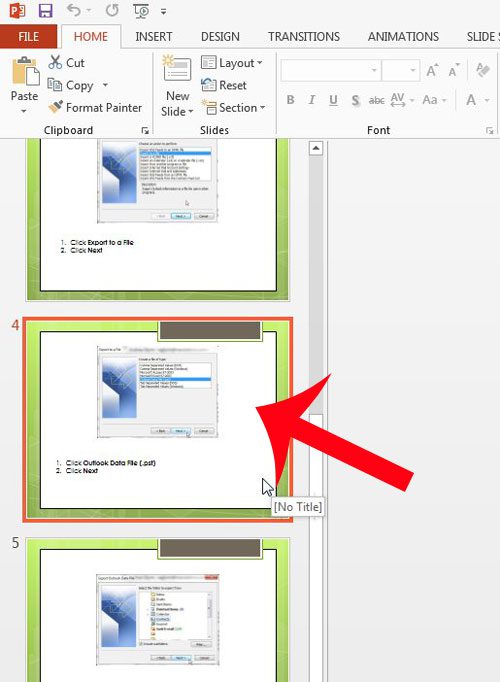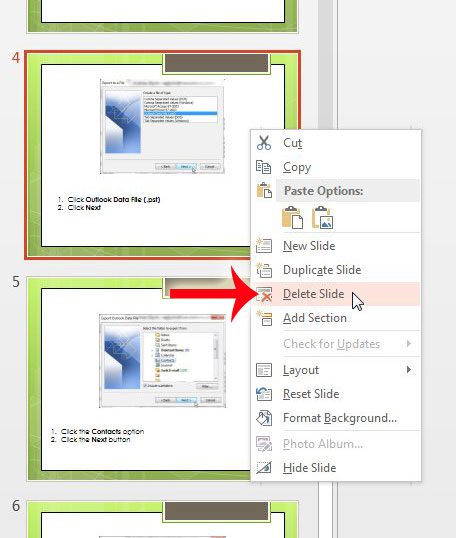This can be particularly useful when you have added elements and formatting to the slide that are not easy to undo, and simply deleting everything that you have done and starting over may be the most efficient solution.
Delete a Slide in Powerpoint 2013
The steps below will show you how to delete a single slide from your Powerpoint presentation. if your presentation includes slide numbers, then they will automatically be updated to accommodate for the missing slide. If you think that you might need information from the slide later, you can choose to hide the slide instead of deleting it. Both the Hide and Delete options are on the same menu to which we will be navigating below. Step 1: Open your Powerpoint presentation containing the slide that you want to delete. Step 2: Locate the slide that you want to delete from the column at the left side of the window.
Step 3: Right-click the slide that you want to delete, then click the Delete Slide option.
Your slide is now gone from the presentation. You can press Ctrl + Z on your keyboard to undo this deletion. Note that the option to undo the deletion will not be available forever, so you should undo it now and hide the slide instead if you think that you might change your mind later. After receiving his Bachelor’s and Master’s degrees in Computer Science he spent several years working in IT management for small businesses. However, he now works full time writing content online and creating websites. His main writing topics include iPhones, Microsoft Office, Google Apps, Android, and Photoshop, but he has also written about many other tech topics as well. Read his full bio here.
You may opt out at any time. Read our Privacy Policy