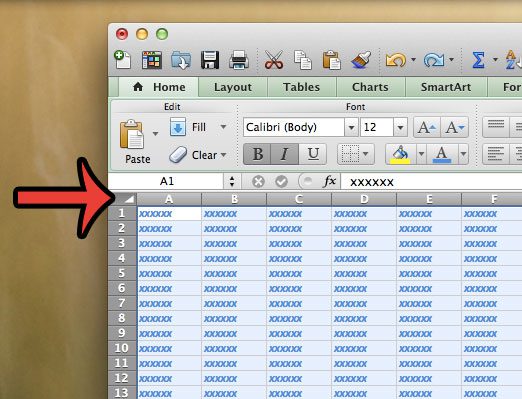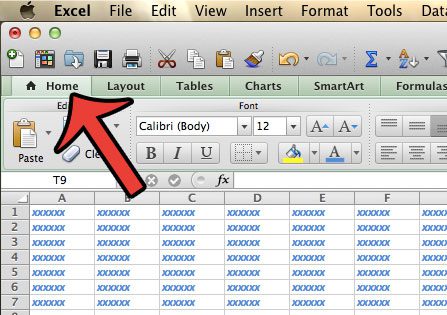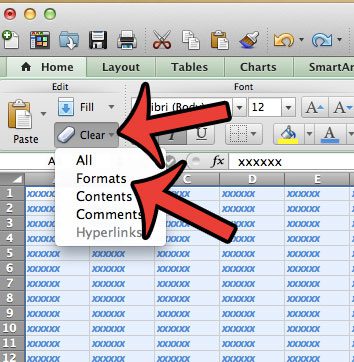Our tutorial below will show you how to quickly select every cell in your worksheet, then remove all of the formatting that has been applied to those cells. Then you can start from scratch and format your cell data as needed for your current project.
Remove All Cell Formatting from a Spreadsheet in Excel 2011
The steps in this article were performed using the Excel 2011 application for the Mac operating system. The method for performing this action in Windows versions of Excel is slightly different. If you are using Microsoft Excel 2013, then you can clear cell formatting using the steps in this article.
All of the formatting that has been applied to the cells in your worksheet will now be removed. This will make it much simpler to format the cells in your worksheet as required for your project. Are you having difficulty printing the worksheets that you have created, or are editing, in Microsoft Excel 2011 for Mac? You can learn how to print your worksheet on one page if you find that you have extra columns which are causing your spreadsheet to print on more pages than you want. After receiving his Bachelor’s and Master’s degrees in Computer Science he spent several years working in IT management for small businesses. However, he now works full time writing content online and creating websites. His main writing topics include iPhones, Microsoft Office, Google Apps, Android, and Photoshop, but he has also written about many other tech topics as well. Read his full bio here.
You may opt out at any time. Read our Privacy Policy