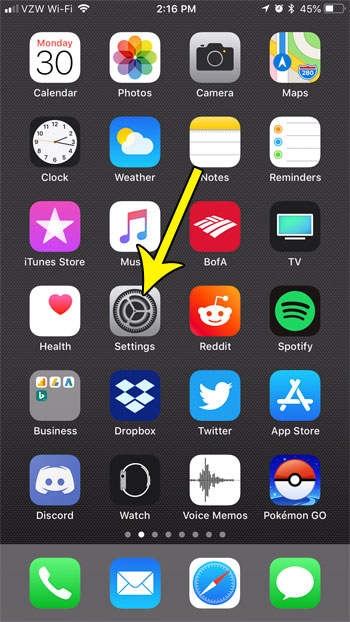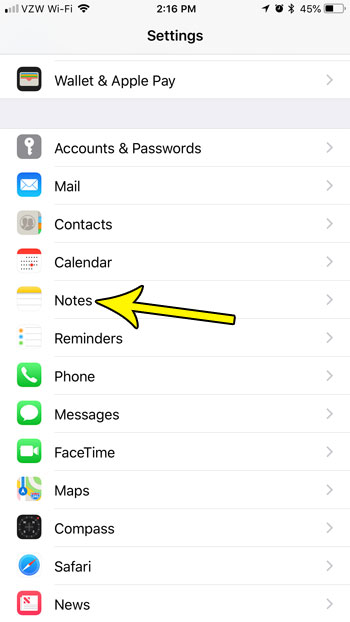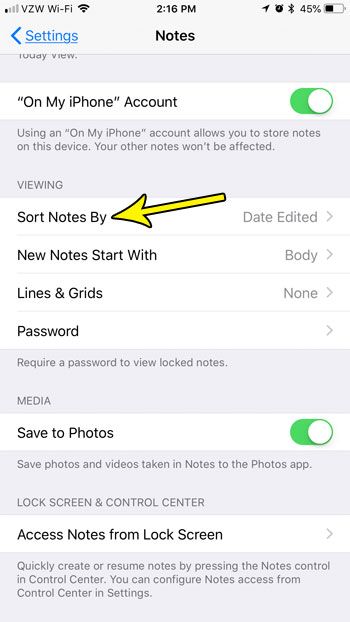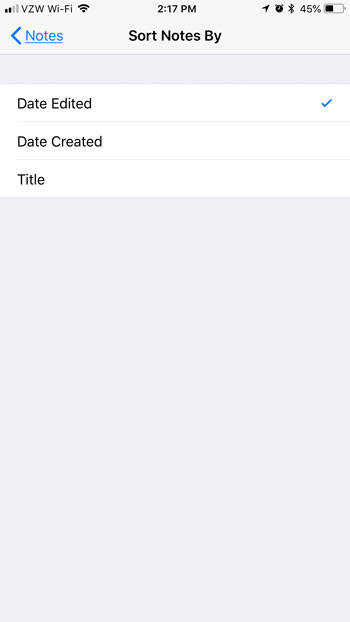One unfortunate side effect of this behavior, however, is that I have a lot of notes. If you also use the Notes app, then you have likely noticed that your notes are sorted a certain way, typically with the last note that you edited displayed at the top of this list. But if you would prefer to sort your notes in a different way, such as by the date they were created, or by the title of the note, then our tutorial below will show you where to change that setting.
How to Sort iPhone Notes by Date Edited, Date Created, or Title
The steps in this article were performed on an iPhone 7 Plus in iOS 11.3. These steps are going to show you how to change the manner in which the notes on your iPhone are sorted. Step 1: Open the Settings app.
Step 2: Scroll down and select the Notes option.
Step 3: Choose the Sort Notes By option.
Step 4: Select the manner in which you would like to sort your listed notes.
Do you listen to podcasts on your iPhone, and you want to make it easier to see new episodes from the podcasts that you enjoy? Find out how to subscribe to a podcast on your iPhone so that new episodes are downloaded to your iPhone automatically when they become available. He specializes in writing content about iPhones, Android devices, Microsoft Office, and many other popular applications and devices. Read his full bio here.