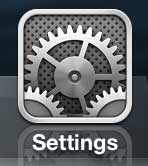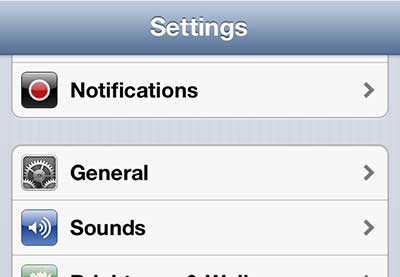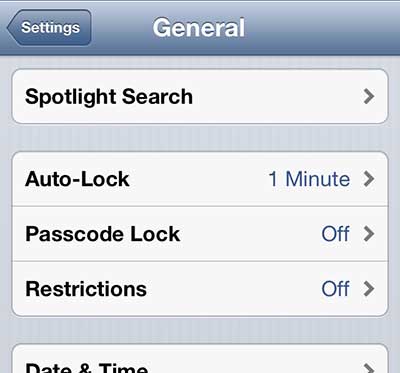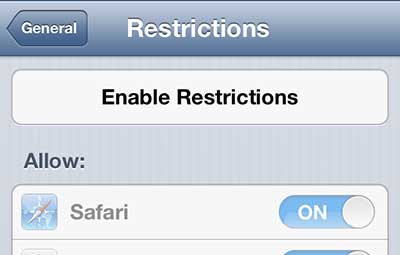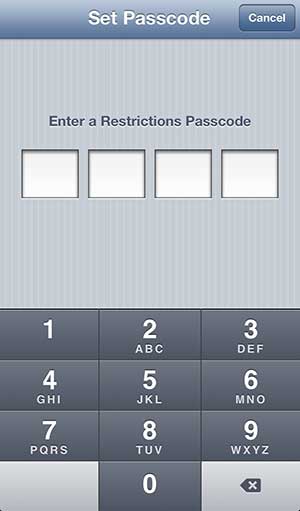Disable iTunes Purchases on the iPhone 5
Once you have set up restrictions on the iPhone 5 and created your password, you are going to be able to turn off a lot of different features. This is the perfect option for a parent to be able to block certain features of the phone that they may not want their child to be utilizing, while still leaving important and necessary features available. Step 1: Tap the Settings icon.
Step 2: Scroll down and select the General option.
Step 3: Scroll down and tap the Restrictions button.
Step 4: Touch the Enable Restrictions button at the top of the screen.
Step 5: Type in the password that you want to use to restrict access to the Restrictions menu, then type it again on the next screen to confirm the password.
Step 6: Move the slider to the right of iTunes to the Off position.
When you press the Home button at the bottom of the phone to return to the iPhone 5’s home screen, you will see that the iTunes icon has been removed. If you want to purchase content from the device at a later time, you will need to return to the screen in Step 6 and move the slider back to the On position. You can also set up restrictions on an iPad using a similar method. If you don’t already have an iPad, but have been considering purchasing one, look at the iPad Mini. It’s smaller and more portable than a full sized iPad, and iPad Mini models start at a lower price point. After receiving his Bachelor’s and Master’s degrees in Computer Science he spent several years working in IT management for small businesses. However, he now works full time writing content online and creating websites. His main writing topics include iPhones, Microsoft Office, Google Apps, Android, and Photoshop, but he has also written about many other tech topics as well. Read his full bio here.
You may opt out at any time. Read our Privacy Policy